Aanderaa Doppler Current Profiler X-Series Integration Guide
Real-Time Water Current Measurements
The Aanderaa Doppler Current Profiler Sensor (DCPS) is a medium-range, 600kHz current profiler for deployment on fixed or moving platforms. The DCPS is compatible with NexSens X-Series data loggers using the Generic Serial Interface (GSI). Using the CONNECT GSI script generator, a user-generated script can be made to measure the DCPS output. Parameter data is transmitted, in real-time, at a user-specified interval (e.g., 10 minutes) to the NexSens WQData LIVE Web Datacenter. There, data is stored on customizable dashboards with statistics and graphical interfaces for each parameter. Users can download and send data reports via Email, FTP, or an API. Below is information on the settings required to integrate these sensors with a NexSens X-Series data logger.
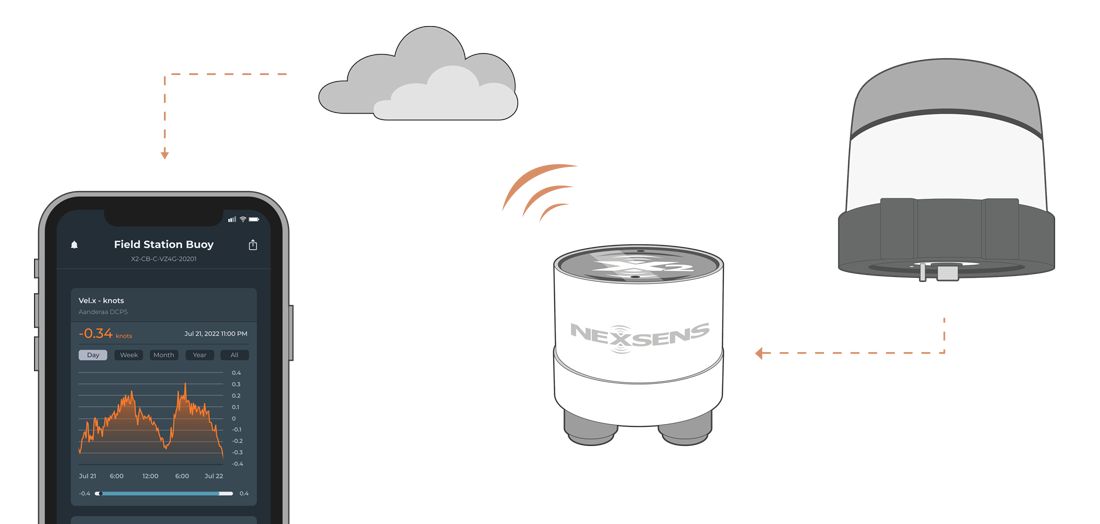
Figure 1: Aanderaa Doppler Current Profiler sensor integration with NexSens X-Series data loggers for real-time water current measurements.
Compatible Models
Aanderaa produces multiple current sensors capable of measuring single or multi-point current measurements. Each current sensor below has various models with differing depth ratings (i.e., 300, 4500, & 6000 meters). The ZPulse Doppler Current Sensors measure current at a single point, while the DCPS 5400 can measure up to 150 individual cells between 0.5 to 5 meters in length.
Sensor Integration
Due to the variety of selected cells available, any Aanderaa sensor must have a user-generated GSI script using the CONNECT software. Since the ZPulse Doppler Current Sensor only has one cell, all of the available parameters are pre-selected in the GSI script generator. For the 5400 DCPS the GSI script is based on the Simple Output for the sensor, which is the default output and is outlined in the sensor manual. The Simple Output provides five parameters for each selected cell. Considering the X2 can only hold 200 total parameters, it is imperative to address this parameter limitation when adjusting the sensor settings and creating the GSI script.
1. Establish a connection in the AADI Real-Time Collector
- Use the included USB drive to download the AADI Real-Time Collector software to a local PC.
- Open the AADI Real-Time Collector and establish a connection with the device using the default baud rate (specified in the manual).
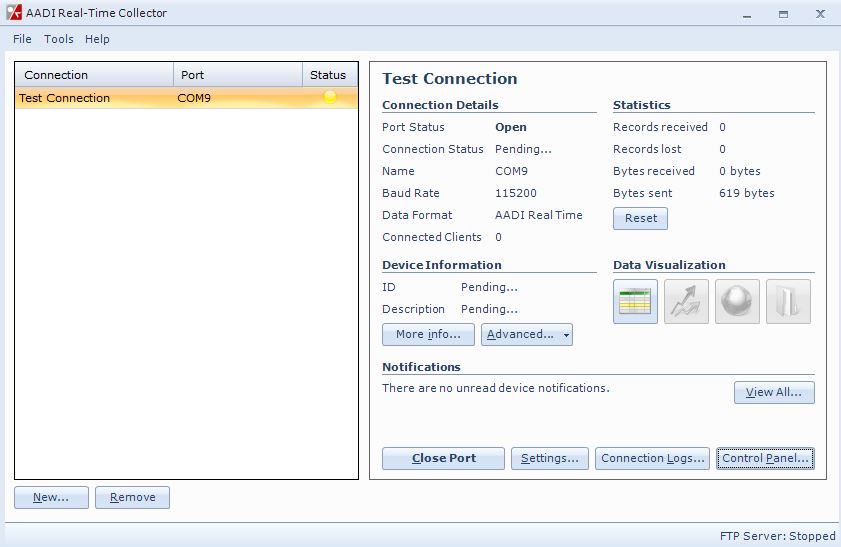
Figure 4: AADI Real-Time Collector interface
- Once the connection is established, click Control Panel.
- Select Device Configuration to access the System Configuration.
- From there, change the following settings in the Terminal Protocol:
- Enable Polled Mode
- Disable Text
- Enable Decimalformat
- These settings allow the GSI script to poll data at any time while providing a format that the X-Series data logger can parse properly.
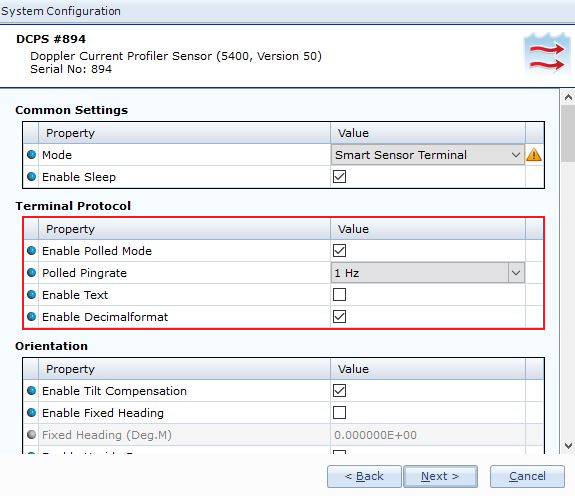
Figure 5: Adjust terminal protocol and sensor output.
- Adjust the number of cells and cell size in columns 1, 2, or 3, while taking into account the overall 200 parameter limit for X-Series loggers.
- Ensure the Simple Output is selected under Output – Profile Parameters.
- Once the adjustments are made, select Next. Ensure to review the changes in the next window and select Next after confirming the setting changes.
- Click Finish.
2. Automatic Sensor Detection
After setting the proper output format and cell information, a user-generated GSI script can be created based on the sensor settings. This script will allow the sensor to be automatically programmed onto the X-Series data logger.
GSI Script Generation
The Aanderaa manufacturer and model of the sensor can be pre-selected in the script generator. The initial parameter output that defaults on each sensor is automatically populated in the Selected Parameters list. For the single-point current profiler, all of the available parameters are selected by default. For the multi-point current profiler, five parameters will be added for each cell; however, they will not appear in the Selected Parameters list.
Run the Sensor Detection
Once the script is created, transfer and enable it on the data logger.
After the script is enabled, run a sensor detection to program the sensor onto the logger.
Read Sensor Configuration – Confirm Sensor Detection
After ~5-10 minutes, read the sensor configuration to confirm the DCPS and other sensors have been detected on the data logger. Thoroughly review the parameter list to ensure all parameters are accounted for and are measured in the desired units. Let the unit gather a few readings to confirm accurate and reasonable parameter data.
3. Setting up WQData LIVE
Once an X-Series data logger has finished a new sensor detection, it will automatically push the sensor configuration to the WQData LIVE web data center. Follow the three articles below to create a WQData LIVE account and a project/site. Then add the data logger to the project using the included claim code.
- Create a WQData LIVE Account
- Create a Project on WQData LIVE
- Add a Data Logger to a Project on WQData LIVE
Real-Time System Application
Real-time water current measurements from the Aanderaa Dopper Current Profiler Sensors are useful in various environmental monitoring applications.
Applicable Systems
Discover applicable uses for the Aanderaa Dopper Current Profiler Sensors.


