Create a WQData LIVE Project/Site
Data loggers and measurement data are organized into projects and sites on WQData LIVE. Projects may contain one or more sites for further organization, and each site may contain one or more data loggers.
To create a project and site(s):
- Sign in to an existing WQData LIVE account.
- Hover over the email in the upper right-hand corner of the page and select PROJECTS from the drop-down menu.
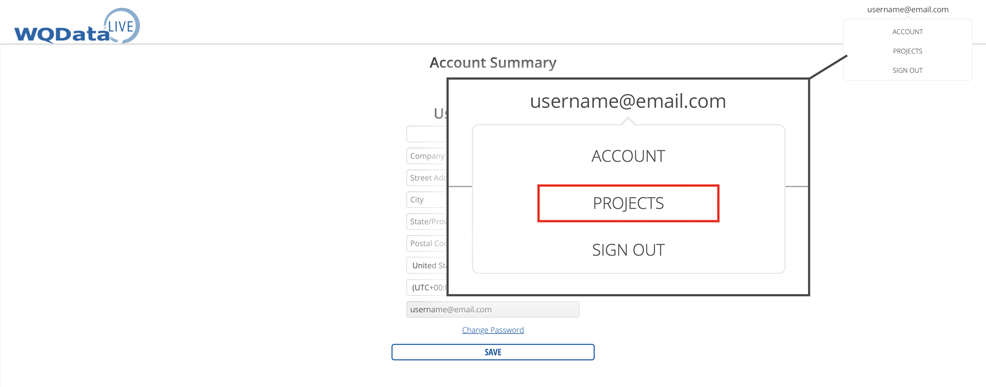
Figure 1: Open the accounts project page.
- Select the tile labeled Create New Project.
- Fill out the fields in the corresponding menu to title the project, and then click CREATE PROJECT.
- The main Project Dashboard will appear. Access the administrator settings by going to Admin | Settings at the top.
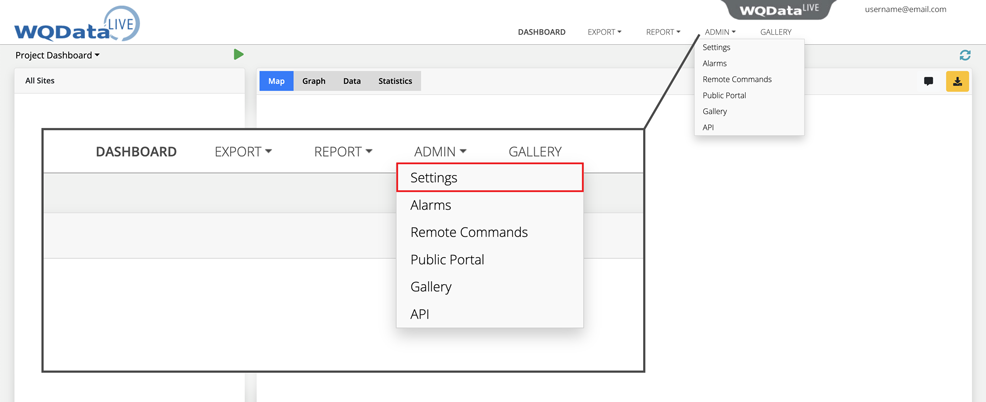
Figure 2: Access the administrator settings on the WQData LIVE project.
- Select Project/Site | Sites | +New Site. Enter the site information in the spaces provided.
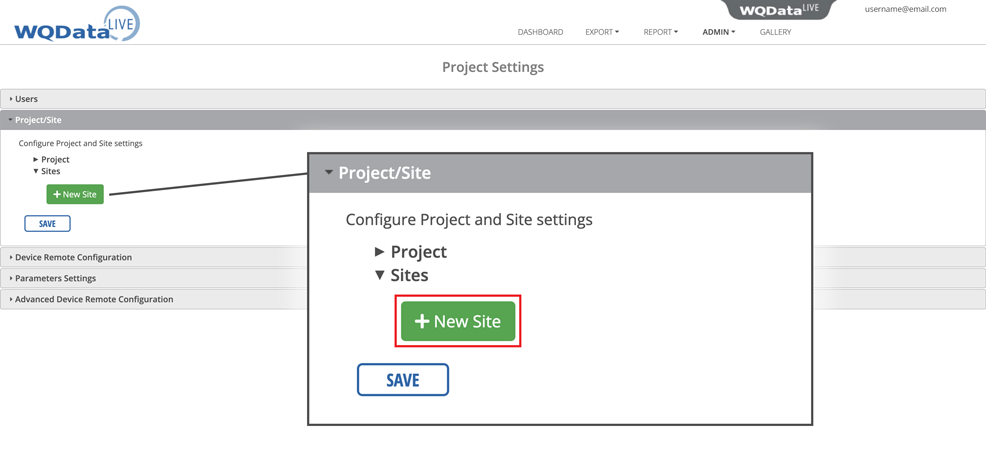
Figure 3: Select a new site.
- Click SAVE when finished.
- Proceed to Add a data logger(s) to each site to continue the startup process.
