In-Situ RDO-Pro/Blue X-Series Integration Guide
Real-Time Dissolved Oxygen Measurements
The In-Situ RDO-Pro-X and RDO-Blue Dissolved Oxygen (DO) Sensors use In-Situ’s patented Optical Rugged Dissolved Oxygen technology, an EPA-approved DO measurement method. These sensors are compatible with NexSens X-Series data loggers via the Modbus-RTU protocol and the RS-485 sensor interface. A pre-defined script on X-Series data loggers is able to detect, log, and transmit all parameters available on both models of In-Situ RDO probes. Parameter data is transmitted, in real-time, at a user-specified interval (e.g., 10 minutes) to the NexSens WQData LIVE Web Datacenter. There, data is stored on customizable dashboards with statistics and graphical interfaces for each parameter. Users can download and send data reports via Email, FTP, or an API. Below is information on the settings and wiring required to integrate these sensors with a NexSens X-Series data logger.
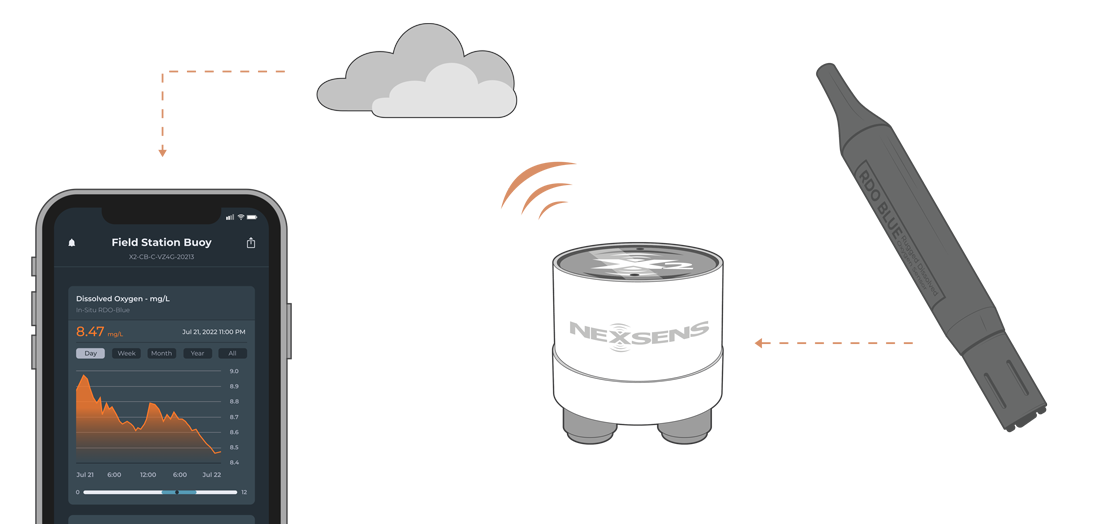
Figure 1: In-Situ RDO BLUE Optical Dissolved Oxygen Sensor integration with NexSens X-Series data loggers.
Compatible Models
In-Situ offers two RDO sensors – the RDO PRO-X and the latest RDO Blue. Both sensors can be set up identically to integrate with the pre-defined script in NexSens X-Series data loggers. By adjusting only a few settings using the In-Situ Modbus Sensor Communication Device Kit or the NexSens UW-USB-485R-DC, the sensor can be ready for integration with X-Series data loggers.
 Figure 2: RDO-Pro-X Dissolved Oxygen Probe |
In-Situ RDO Sensor Integration
All In-Situ RDO probes integrated at NexSens will require either a receptacle to flying lead cable to interface with the sensor using the In-Situ Modbus Sensor Communication Device Kit or the NexSens UW-USB-485R-DC. The communication cables allow the user to adjust internal settings and calibrate the sensor as necessary.
1. Wiring for Software Communication
These sensors can be configured using the Win-Situ 5 software and communication device kit provided by In-Situ. For an RDO-Pro-X or RDO-Blue sensor connected via a flying lead cable, follow the wiring overview on page 8 of the RDO-Blue manual to connect to the communication device kit. If the sensor has a NexSens UW8 plug connection, a UW-FLxR can connect to the In-Situ communication kit following the wiring table below.
| Communication Kit Color Indicator | Signal | NexSens UW-FLxR Wire Color |
| Blue | RS-485 A (+) | Green |
| Green | RS-485 B (-) | Blue |
| Black | Ground | Black |
| Red | Power | Red |
2. Configure Communication Settings
- Connect the USB cable to a PC that contains the latest version of the Win-Situ 5 software.
- Open the Win-Situ 5 software.
- Go to Preferences | Comm Settings to insert the correct COM port and address for the sensor for the initial connection.
- Brand new sensors should have address 1 and Even parity.
- Click the checkmark at the bottom once the proper changes are made.
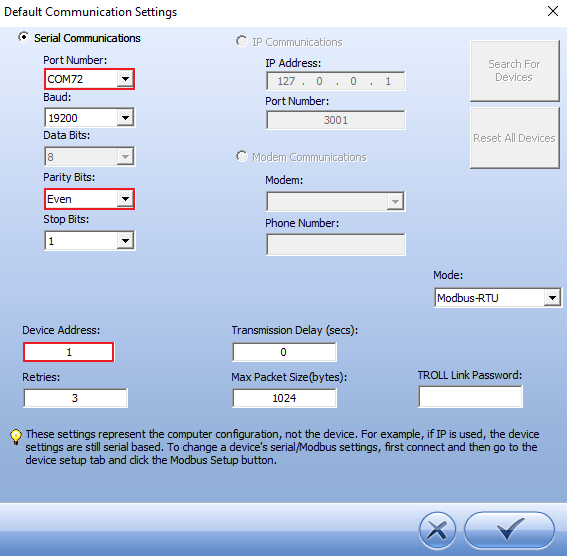
Figure 4: Default communication settings for initial connection.
- Go to File | Connect to connect to the device.
- Travel to the tools icon once connected to the device and click on the Modbus Setup. Change the parity (and address if it interferes with other sensors) to None.
- Note: The script on the X-Series data logger only looks for addresses from 1-30. Ensure the device address is set within that range.
- It is recommended to change the SDI-12 address to ensure there is no interference with other SDI-12 sensors.
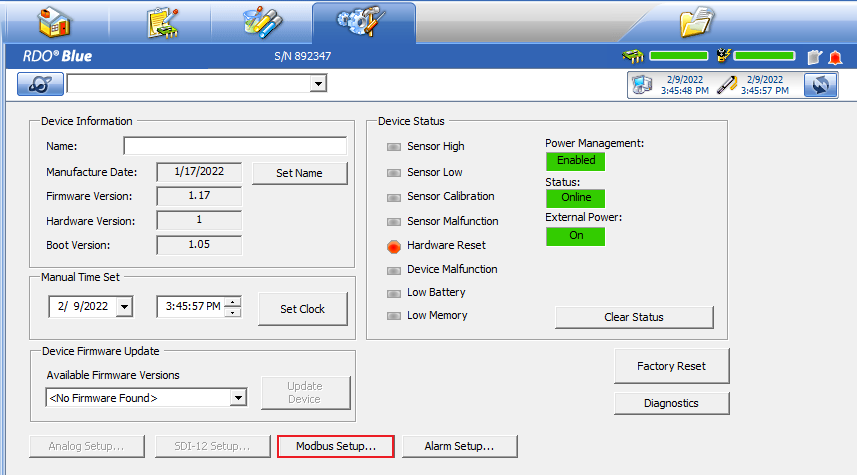
Figure 5: Modbus settings setup.
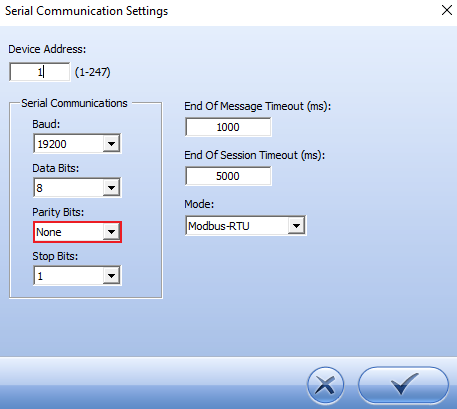
Figure 6: Change parity to none.
- Now that the communication settings have changed, the software will disconnect from the sensor unless changes to the default settings are made.
- The sensor is now ready for detection on the X-Series data logger.
3. Automatic Sensor Detection
After adjusting the internal communication settings, the sensors and their parameters can be programmed onto the logger via automatic detection.
X-Series Script Information
The X-Series data logger includes a pre-loaded RDO-Pro/Blue script, which is enabled by default upon shipment. For new data loggers, connecting the sensor and providing power will force the data logger to run through an automatic detection process.
For loggers with adjusted settings, use the link below to confirm the In-Situ script is enabled before running a sensor detection.
| Logger Script Number | Communication Protocol | Baud Rate | Power Type | Warmup Period (sec) | Frame |
| 1004 | Modbus | 19200 | Switch | 2 | N81 |
Script Parameters
| Parameter | Unit |
| Dissolved Oxygen | mg/L |
| Temperature | °C |
| Dissolved Oxygen | % Sat |
*If the DO cap for the sensors is not installed, both dissolved oxygen parameters will read zero.
Read Sensor Configuration – Confirm Sensor Detection
After ~5-10 minutes, read the sensor configuration to confirm the sensors have been detected on the data logger. Thoroughly review the parameter list to ensure all parameters are accounted for and are measured in the desired units. Let the unit gather a few readings to confirm accurate and reasonable parameter data. Review the Troubleshooting section if the sonde does not appear in the logger programming.
If an In-Situ sensor is not detecting on a NexSens X-Series data logger after following the integration guide, below is a link outlining a few common reasons that should be reviewed.
Why is an In-Situ Sensor Not Detecting?
Note: Ensure to install the DO cap onto the sensor before deployment. DO cap installation instructions can be found in the user manual for each respective sensor.
4. Setting up WQData LIVE
Once an X-Series data logger has finished a new sensor detection, it will automatically push the sensor configuration to the WQData LIVE Web Datacenter. Follow the three articles below to create a WQData LIVE account and a project/site. Then add the data logger to the project using the included claim code.
- Create a WQData LIVE Account
- Create a Project on WQData LIVE
- Add a Data Logger to a Project on WQData LIVE
Real-Time System Application
Real-time DO measurements from the In-Situ RDO-Series of DO sensors are useful in various environmental monitoring applications.
Applicable Systems
Discover applicable uses for the In-Situ RDO-Pro-X and RDO-Blue DO Sensors.
- Dissolved Oxygen Monitoring Systems
- Inland Lake Monitoring Systems
- Stream and River Monitoring Systems
Case Studies
Read about specific applications using In-Situ RDO-Pro-X and RDO-Blue DO Sensors.
Dissolved Oxygen Measurements
Learn more about dissolved oxygen measurements on the NexSens Blog Page. Blog posts specifically regarding DO monitoring systems are below:
- Best Dissolved Oxygen Sensors
- Dissolved Oxygen Monitoring Systems
- Dissolved Oxygen Monitoring at Hydroelectric Plants: Part I
- Dissolved Oxygen Monitoring at Hydroelectric Plants: Part II
Sensor Manual
For additional information on the In-Situ RDO-Blue DO sensor, please refer to the In-Situ RDO-Blue Operator’s Manual.

