Adjust Auto-Report Generation Offset
Automatically generated reports from WQData LIVE often need to have their start times offset to accommodate for the upload delay (due to the latency of sensor sample acquisition and data logger telemetry connection processes) on the final data point. If no offsets are entered, reports that are delivered may be missing the most recent data point since the values were not yet available when the report was generated.
To configure an offset for an automatically generated report:
- Hover over the REPORT header of the Project on WQData LIVE to view the list of Memorized (saved) reports.

Figure 1: Access the REPORT header menu.
- Locate and click on the memorized report configured to send automatically.
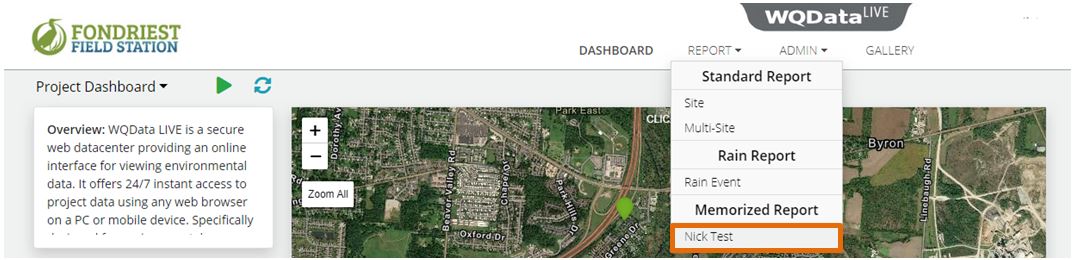
Figure 2: Open the memorized report.
- Select Send | Email or Send | FTP/SFTP depending on which option the report is using.

Figure 3: Open the current report generation settings.
- Locate the Begin Date Time field beneath the schedule activation options of the report menu.
- In the sample report below, the daily report may be missing the 12am local time (00:00) rain reading since the data logger is likely to be in the process of recording/transmitting the measurement to WQData LIVE at this exact time.
- An appropriate offset will allow sufficient time for the data logger to upload the 12am reading before generating the daily report. The offset format is hh:mm.
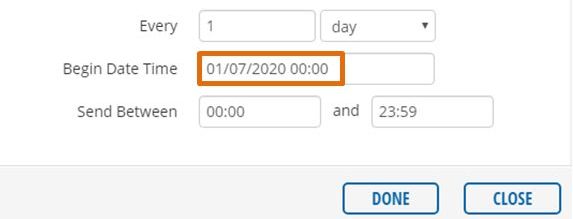
Figure 4: Begin Date Time field of the report menu.
- For cellular systems, a 5 minute offset is generally sufficient to avoid ‘missing’ the final data point in a report.
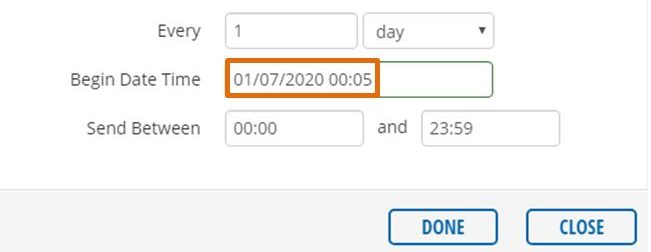
Figure 5: Example report offset of 5 minutes configured.
- After entering the offset, click DONE and then acknowledge the success prompt.
