Date Range Configuration
Date Range Configuration allows for setup of data reports with data from a set time range. Time ranges can be fixed over a certain period, or they can be customized to pull the latest data.

Figure 1: Data Range Configuration menu.
Fixed Option
The Fixed option provides a specified time and date for the report. Note: Data will always load from the specified interval regardless of the time of report generation.
- Choose the correct geographical time zone based on UTC time.

Figure 2: Time zone selection.
- Select one of the fixed date ranges available under the Date Range drop-down menu or the Custom option.
- Today
- Current Week
- Current Month
- Last 24 Days
- Last 7 Days
- Last 30 Days
- Custom (with a fixed date range)
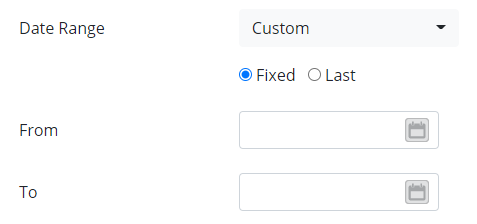
Figure 3: Custom date range option.
- Adjust the order of the data based on timestamp by selecting either Ascending or Descending on the Time Sort option.

Figure 4: Time Sort setting.
Last Option
The Last option provides a variable time period that can include data from the last minute, hour, day, week, or month.
- Choose the correct geographical time zone based on UTC time.
- Select from time ranges available and insert a corresponding time unit.
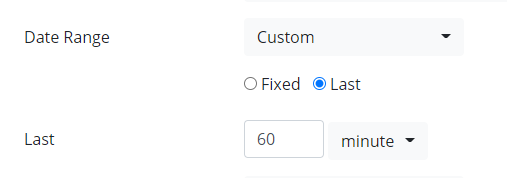
Figure 5: Example – Data will be pulled from the last 60 minutes.
- Adjust the order of the data based on timestamp by selecting either Ascending or Descending on the Time Sort option. Note:
- This option is most commonly used for saved reports that are configured to send automatically via Email or FTP.
- The current local time at report generation serves as the endpoint of the report.
- The export will only contain the data after the last export time (it will not send any duplicate data) if configured for auto send through email or FTP.
Save Template
If the data export is recurring, save it as a template. Follow the link below to either download or send the export to email or FTP based on the date range configuration schedule.
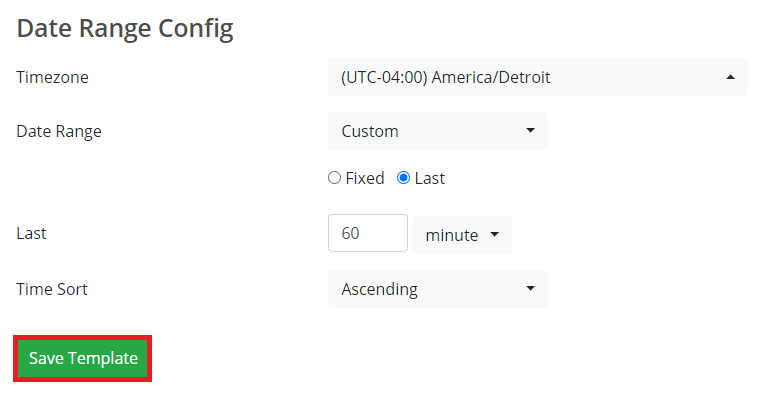
Figure 6: Save Template option.
