All iSIC data loggers are equipped with a DB-9 serial connector for direct-to-PC communication through iChart software. There are times when it is convenient to connect directly to iChart. For example, while configuring, calibrating or updating the firmware of an iSIC.
1. Open iChart without a current project.
2. Use a DB-9 serial cable to connect the iSIC to the PC.

Figure 1: Connecting the DB-9
3. From the menu bar select Advanced | Terminal.
4. Confirm that the correct PC COM Port is selected and set the Connection to Direct Connect. Make sure the “Use iSIC” box is unchecked. Click Connect.
5. The Terminal window will appear.
6. Cycle the power to the iSIC. To do this, disconnect one of the leads from a battery terminal and then reconnect the lead. This temporarily changes the connection settings to communicate directly.
7. It will take 30-45 sec for the Terminal to display the messages received from the iSIC as it reboots. The two lines beginning with % show the permanent and temporary communication settings, respectively. If temporary communication is shown as %232, then the iSIC is configured for direct connection. Close the Terminal window.
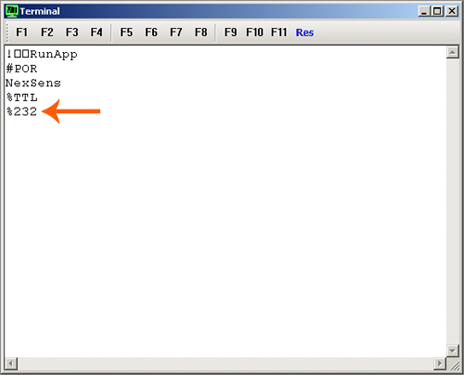
Figure 2: Temporary RS-232 connection
8. If %232 does not appear in this line, cycle power again.
9. As soon as NexSens appears, type the following: <esc>232
Note: This must be done quickly as there are only about 5 seconds when this command will be accepted.
10. The temporary communication setting will now appear and should show %232.
Direct communication is now possible until the next power cycle.
REV: 13G18
