Managing Quick Alert Notifications
The Quick Alert feature offers a quick method of configuring email/text message* notifications to send when an individual parameter crosses a basic threshold set by the user. While an alert is active, emails will repeatedly send for each uploaded reading that exceeds the parameter threshold. This feature is useful when using the more advanced Alarm Interface is not desired.
Configure Quick Alerts
Before configuring a Quick Alert for a certain parameter, the parameter dashboard display must be present. Review Enable Dashboard Panels for an explanation of how to enable parameter displays and other Dashboard panels. Then, proceed to configure a Quick Alert:
- Click on the Quick Alert icon for the desired parameter.
Figure 1: Quick Alert icon outlined in red.
- Enter the type of threshold necessary (above or below) and enter the value associated with that threshold.
- Note: The unit for Quick Alerts is the original unit that the data logger pushed to WQData LIVE, based on the sensor output. For parameters with converted units, the current units on the website will not match the units within the Quick Alert tool. To configure a proper threshold, convert back to the original unit shown within the tool.
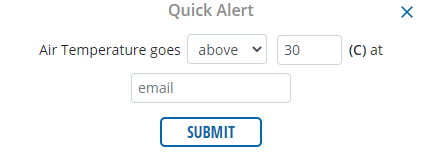
Figure 2: Quick Alert example. If air temperature rises above 30°C, an email sends to the user-specified email.
- Enter an email in the space provided and click SUBMIT to receive the quick alerts. Only one email may be entered.
- A confirmation prompt will appear at the top of the screen indicating delivery of a confirmation email to the user-specified email.

Figure 3: Confirmation prompt.
- Click the confirmation link in the automated email to register the alert.
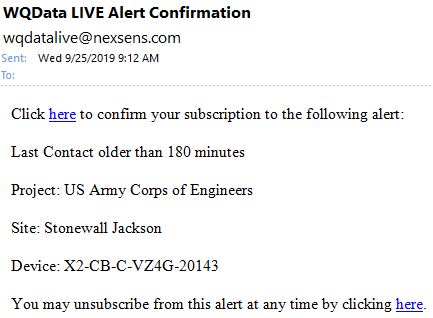
Figure 4: Confirmation link to complete Quick Alert registration.
Text message alerts require the user to enter the phone number followed by the proper service provider extension into the Quick Alert email field. Common providers are listed below:
- AT&T – cellnumber@txt.att.net
- Verizon – cellnumber@vtext.com
- T-Mobile – cellnumber@tmomail.net
- Sprint PCS – cellnumber@messaging.sprintpcs.com
- Virgin Mobile – cellnumber@vmobl.com
- US Cellular – cellnumber@email.uscc.net
- Nextel – cellnumber@messaging.nextel.com
- Boost – cellnumber@myboostmobile.com
- Alltel – cellnumber@message.alltel.com
*Note that these text alerts do not use a true SMS service. As a result, depending on the ISP and location, delayed alert message delivery may occur.
Review Quick Alerts
A list of registered Quick Alerts for a Project can be found by navigating to ADMIN | Alarms from the WQData LIVE Project page.
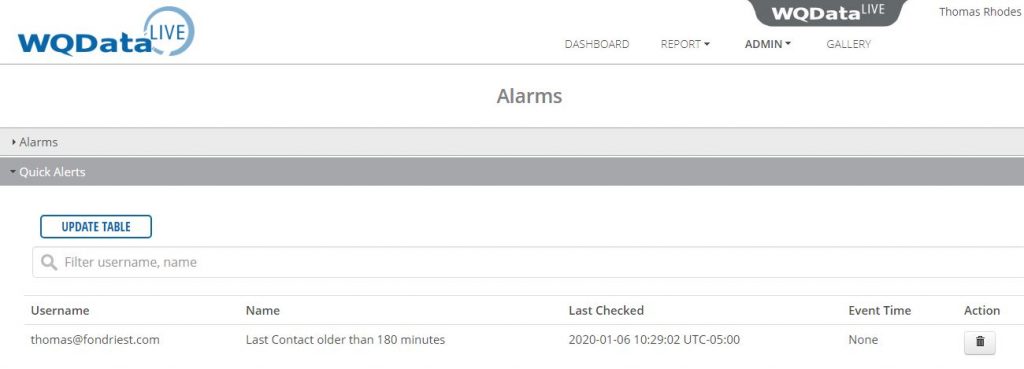
Figure 5: Active Quick Alerts displayed in the ADMIN | Alarms menu.
Remove Quick Alerts
To remove a Quick Alert, perform one of the following two actions:
- By selecting the trash can icon below the Action header of the Quick Alert list.

Figure 6: Remove Quick Alert.
- By clicking the unsubscribe link posted in the bottom of any Quick Alert notification email.
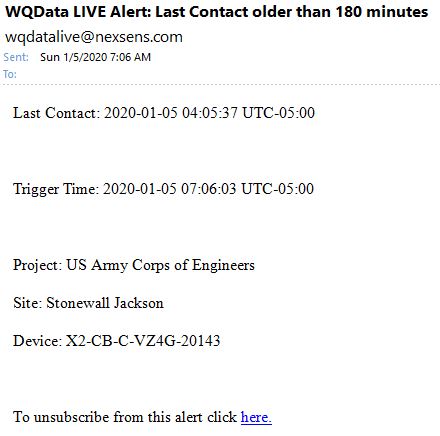
Figure 7: Unsubscribe to Quick Alert email.
