Run Sensor Detection
Once the sensor script list is configured in accordance with the sensors that will be connected to an X2 logger, the CONNECT software can be used to run the sensor detection process. Before proceeding, reference the X2 Sensor Detection overview and the Auto-Detection Troubleshooting guide. These provide a brief explanation of the X2’s sensor auto-detection process, some important notes on its method of operation and limitations, and troubleshooting advice if connected sensors do not detect properly.
- Connect the X2 logger to a PC and launch the CONNECT software. Test connection by reading the RTC clock of the logger in the CONFIG tab.
- Enable and confirm the desired sensor scripts to run for the detection.
- Once detected, please note the sensor ports accordingly. For proper operation, always connect sensors into the same port used during detection.
- Confirm that 12V power is applied to the system.
- Pole-mount X2 systems or X2-SDL systems without internal D-cell batteries will draw 5V power from the USB cable. This may be insufficient for many sensors.
- X2-CB systems will draw from the larger 12V SLA batteries inside the buoy data well compartment even with the USB cable connected.
- From the CONFIG tab, select the drop down arrow next to the Read Script List button and choose the Run sensor detection option.
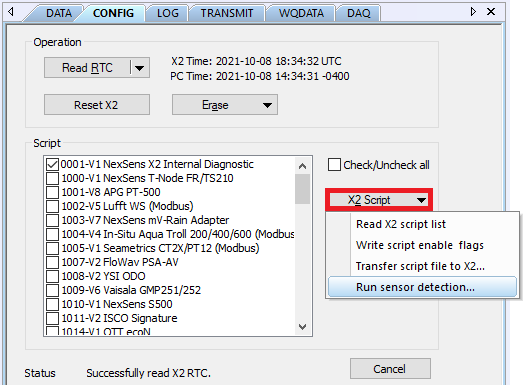
Figure 1: Initiate detection.
- Acknowledge the sensor detection warning by clicking Yes.
- The Status field at the bottom of the CONFIG tab indicates the progress of the detection process. It will normally take anywhere from 2-10 minutes to complete depending on the number of scripts enabled to run.
- After waiting for the detection process to complete, navigate to the DATA tab. Click the Read Configuration command to confirm the sensor(s) identified and programmed into the X2.

Figure 2: X2 sensor and parameter list.
