In some applications only the most recent data is desired in a report. However, iChart software defaults to include all data when creating a new report. iChart settings can be changed so that only the most recent data is displayed.
1. Open iChart.
2. From the menu bar select Report | New Report or Report | Open Report to edit a previous report.
3. Open the “Report Tools” panel by selecting View | Report Tools from the menu bar.
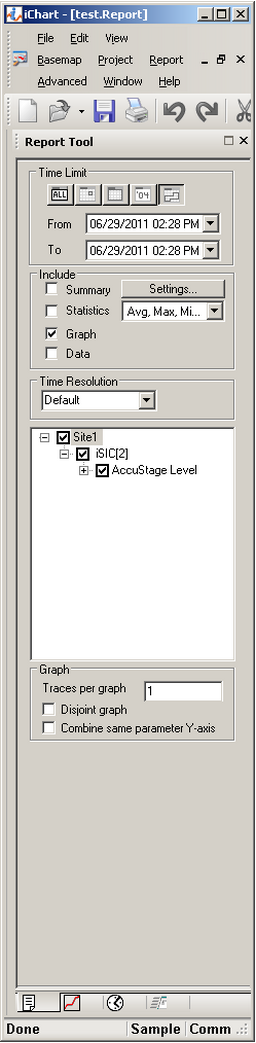
Figure 1: Report Tool
4. Under Time Limit, select Custom Time (far right option).
5. Enter (2) time intervals during which data should be displayed.
- If only the most recent data point is desired, set this to the sample/log interval.
- Note: It does not matter what the time is, as long as the difference between the “From” and “To” time is equal to the desired interval.
- For example, if a system interrogates every 15 minutes, and only the last data point is selected, a time frame of 2:00 to 2:15 would be automatically selected.
6. Select Report | Other Setup from the menu bar.
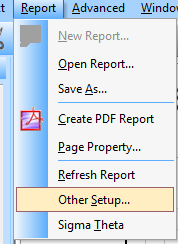
Figure 2: Report | Other Setup
7. Click on the tab labeled Misc.
8. Change the Time Limit Mode to “Interval”.
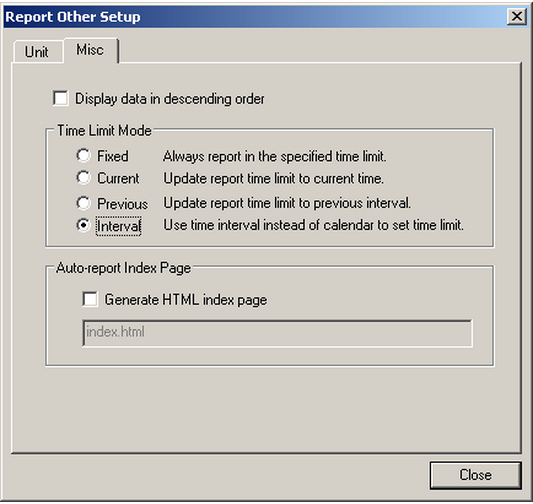
Figure 3: Report Other Setup window
9. Click Close.
REV: 13G23
