Directly Upload Logged Data from an iSIC-V2
Data can be directly uploaded from an iSIC-V2 data logger through an open source terminal program such as Tera Term. This command is useful when using iSIC-V2 loggers without telemetry connection, or when telemetry connection temporarily stops, while data continues to log. Backlogged data in the latter instance should be removed before reestablishing telemetry connection.
- Use the following link to establish connection with the iSIC-V2 through Tera Term.
- Once in Tera Term, send the wqdata stop command to bypass the attempted transmission to WQData LIVE.
- This command must be sent immediately after power connection. If Skip WQDataLive startup posting is not output after entering this command, the user will have to wait for the transmission cycle to complete before entering the next step.

wqdata stop command to halt current WQData LIVE transmission.
- Enter uploadlogdata followed by the beginning date (yyyy-mm-dd) and time (hh:mm:ss) from when data will be uploaded.
- Uploading logged data from a certain period will avoid substantial wait times when using the uploadlogdata command only. Not entering a beginning date or time will force the logger to upload all logged data.
- The example in the image below shows an upload of all logged data from the iSIC-V2 logger after February 17th, 2021 at 1PM.
Upload logged data.
- After the uploadlogdata command and beginning date and time are entered, follow the Tera Term output to establish a file transfer of the data to the Tera Term directory.
- The file name in the example below is ‘iSIC-V2-C-25031_2021-10-08_14-19-11.csv’.
- Note: Depending on the amount of data present on the SD card, there will be a substantial timeout period after you enter this command. Once this timeout period finishes, the following message should display.

Creation of logged data file and transfer.
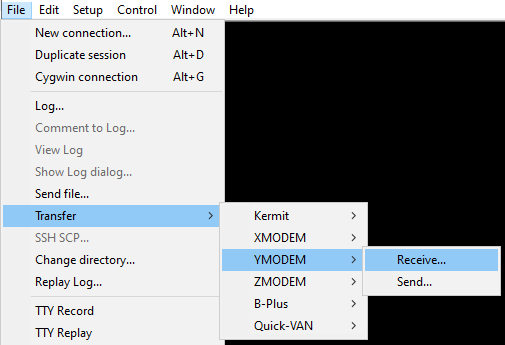
Tera Term file transfer setup.
- A log window will appear displaying the bytes received from the logger. Once the logger has completed the data upload, search the properties of the Tera Term application and go the the Start in folder to view the CSV file.

Go to the ‘Start in’ folder to find the CSV file.
- If all data has been either uploaded directly or transferred to WQData LIVE, device data can be erased by entering the eraselogdata command.
- For more direct iSIC-V2 commands, visit the G2/V2 Data Logger Terminal Commands article.
