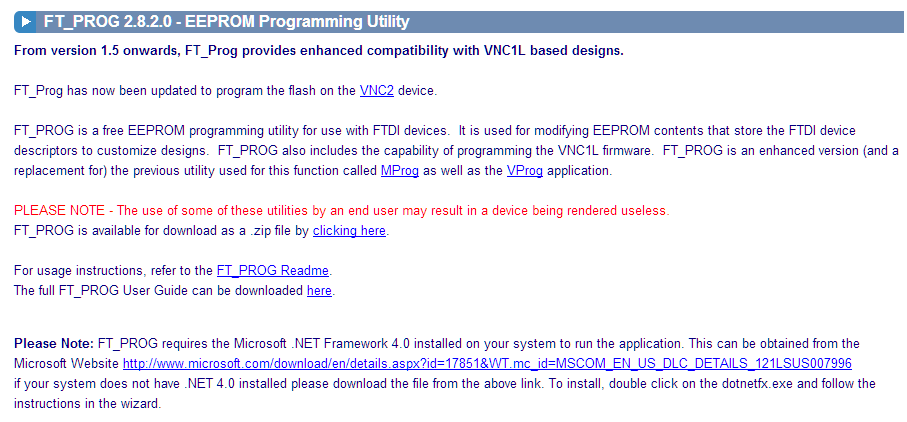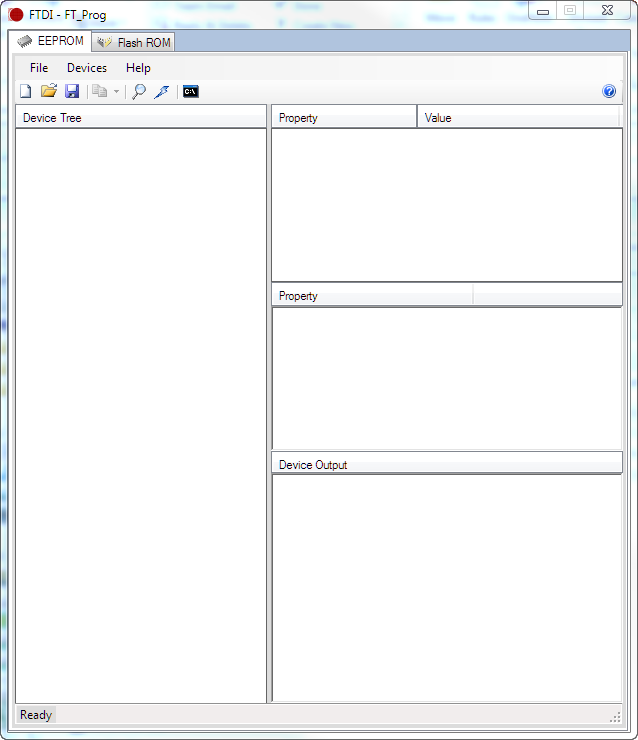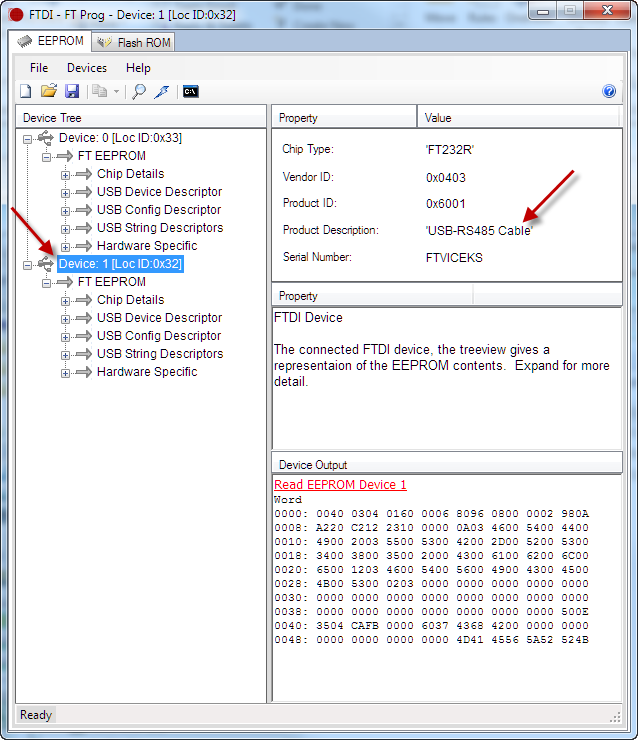Use the USB manufacturer’s (FTDI) software (FT_Prog) to determine if the USB cable is functioning correctly.
1. Navigate to the following website: http://www.ftdichip.com/Support/Utilities.htm.
- Note that this resides outside of NexSens Technology, Inc.’s domain and NexSens is not responsible for any harm that may result from downloading or using this software.
2. Scroll down to the FT_PROG section and download the program’s installer.
3. Install the software on your computer.
4. Open FTDI_Prog after instillation is complete.
5. Plug the USB cable into the computer.
6. In the FT_Prog software, click Devices | Scan and Parse.
7. Confirm that the correct USB adapter is populated in the Device Tree.
8. Contact NexSens Technology for further troubleshooting.
- info@nexsens.com
- (937) 426-2703