The Lufft line of weather sensors can be put in low power mode using the SDI-12 protocol through iChart software.
1. Open iChart with the current project.
2. Right-click on the Lufft sensor in the Navigation Panel.
3. Select Property. The Smart Sensor Properties window will appear.
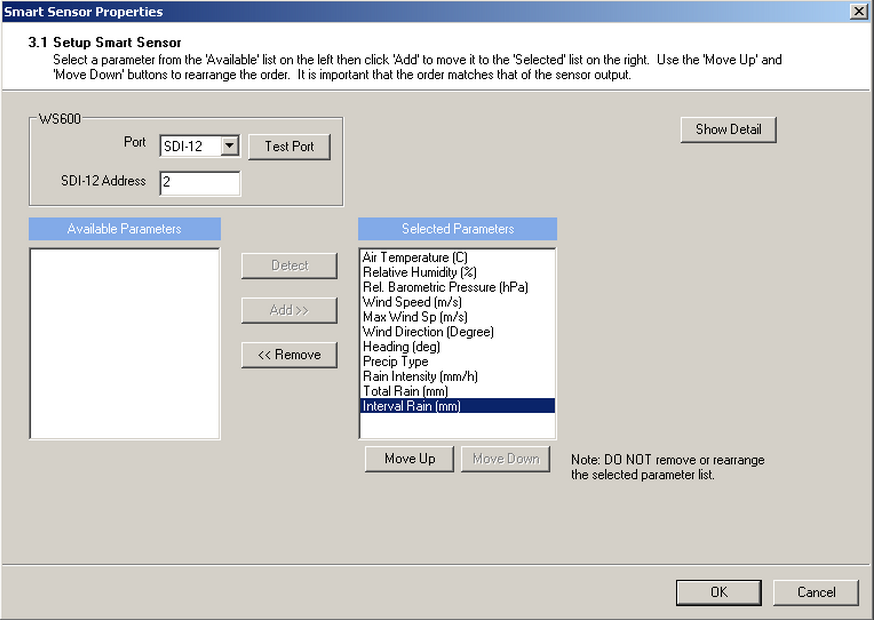
Figure 1: Lufft Smart Sensor Properties
4. Record the number in the “SDI-12 Address” box.
5. Click Cancel.
6. Select Advanced | iSIC | iSIC.
7. Select the correct COM port and connection type.
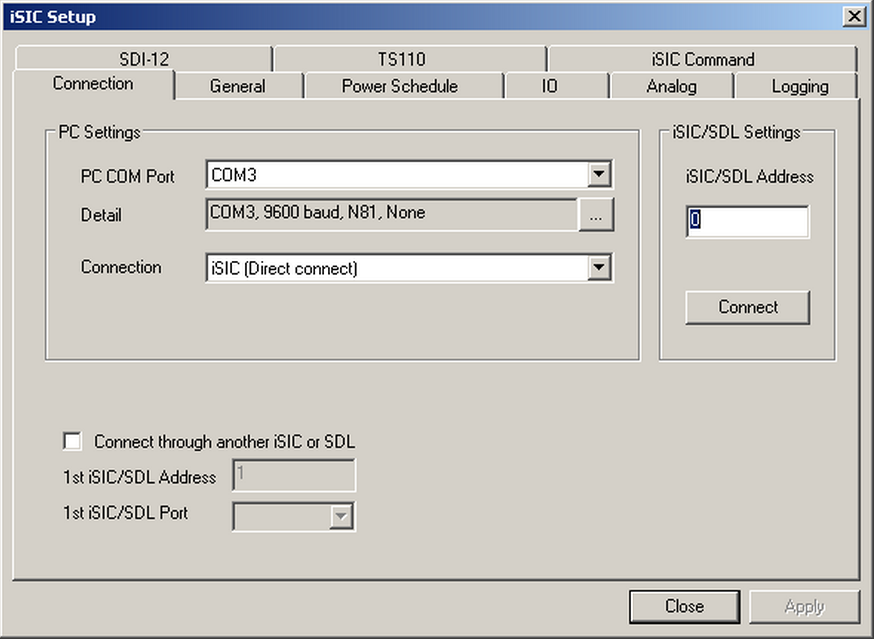
Figure 2: iSIC Setup window
8. Click Connect.
9. Select the SDI-12 tab. The command in Figure 3 below is used only as an example.

Figure 3: SDI-12 tab showing example command
10. To put the Lufft into low power mode, there are two command options.
Note:
- All commands should be entered in the Command box
- Click Send in order to send the command
- “a” is the SDI-12 address recorded in step 4
Option 1: Enter this command to turn the heat and fan off:
aXLs!
The following response should appear:
aXLs<CR><LF>
Option 2: Enter this command to put the Lufft into sleep mode:
aXLw!
The following response should appear:
aXLw<CR><LF>
11. Low power mode has been set. To return the Lufft to normal operation, enter this command:
aXLn!
If a response of “NAK” or “Fail to send CMD” appears, check to make sure the Lufft weather sensor’s firmware is up to date and that all communication cables are securely attached.
REV: 13G30
