When connecting to a data logger in iChart, the COM port over which the computer will communicate with the logger must be selected. When using a computer with a COM port, the first port is almost always COM1 and the second port, if available, is COM2. However, if a USB to RS-232 converter is being used because the computer either does not have a COM port or all current COM ports are being used, then it will not be obvious what COM port the adapter is using. In this case, it will be necessary to check what COM ports are being used by the computer. The process varies slightly between Windows XP and Windows 7.
For a computer running Windows 7:
1. Open the Start Menu by clicking the Windows logo button.
2. Click Control Panel.
3. Click System.
4. Click Device Manager.
5. Click the arrow next to Ports to expand the list. This will list all ports currently open on the computer.
6. Find the USB Serial Port and make note of the COM number listed with it. This will be the COM port number to select in iChart.
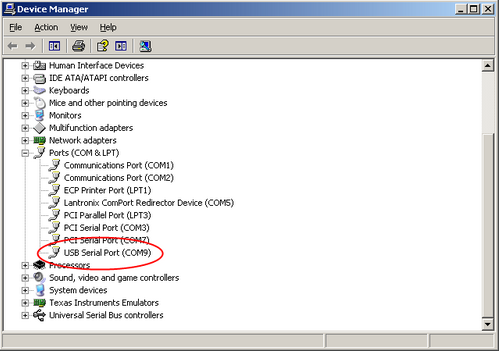
Figure 1: Verifying the correct COM port
For a computer running Windows XP:
1. Click on the Start Menu.
2. Click Control Panel.
3. Double-click System.
4. Click the Hardware tab.
5. Click Device Manager.
6. Click the plus sign next to Ports to expand the list. This will list all ports currently open on the computer.
7. Find the USB Serial Port and make note of the COM number listed with it. This will be the COM port number to select in iChart.
REV: 13G19
