NexSens iSIC firmware dictates how all functions and procedures are run in iSIC, CB-iSIC, and SDL500 data loggers. New firmware versions are released on a regular basis, so it is important to routinely check for updates. iChart software must be periodically updated in order for the most recent firmware version to be located. Click here for instructions on updating iChart.
These steps show how to verify the current firmware version and update a data logger to the newest firmware version.
Verify Existing Firmware
1. Open iChart without a current project.
2. From the menu bar select Advanced | iSIC | iSIC.
3. Select the correct PC COM port, Connection and iSIC Address. Press Connect.
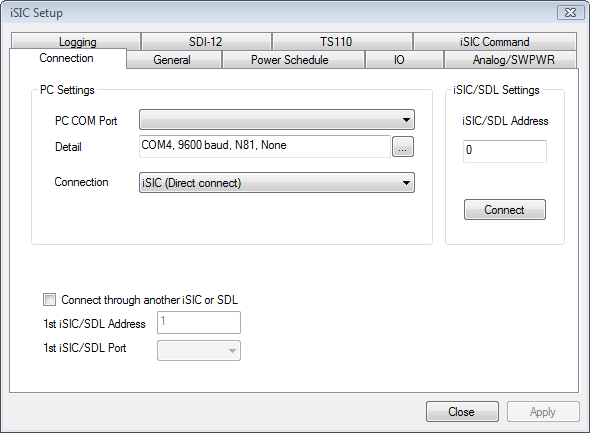
Figure 1: Connecting to an iSIC or SDL500
4. Switch to the General tab.
5. The firmware version is shown in the Status group box in the bottom left-hand corner.

Figure 2: Status group box
.
Updating Firmware
Note: Firmware should always be updated via direct connection to the data logger. Over-the-air firmware updates may take up to 3 hours to complete, and if communication fails during the update, the logger will require a manual power cycle and the process will need to start over from the beginning.
1. Open iChart without a current project.
2. Set up the iSIC for direct communication with iChart.
3. From the menu bar select Advanced | iSIC | Code Update.
4. Confirm that the correct PC COM Port, Connection and Address are selected. Click Next.
5. Click Next to begin the code update.
6. Wait for iChart to successfully update the firmware. Click Close.
REV: 13G16
