Every hour the iSIC will run self diagnostic. If during this process an error is identified the iSIC will remain in the boot loader. This can happen if the iSIC has not been used for 10 or more years, experienced a high surge (possibly due to nearby lightning or an Electrostatic Discharge), or had insufficient power when the firmware was burned to the microcontroller flash memory.
Identifying an iSIC Stuck in the Boot Loader
An iSIC stuck in the boot loader will exhibit the following symptoms:
• The green LED is constantly lit
• The firmware version in Advanced | iSIC | iSIC reads below 5.0
Recovering an iSIC Stuck in the Boot Loader
1. Connect the iSIC directly to a computer.
2. Open iChart with the current project file.
3. Click Advanced | iSIC | Code Update

Figure 1: Selecting “Code Update”
4. Select the correct PC COM Port.
5. Change the connection to “iSIC (Direct connect)” in the “Code Update – Connection” window.
6. Specify the correct iSIC Address in the “Code Update – Connection” window.

Figure 2: Code update connection dialog
7. Click Next > on the “Code Update – Connection” window.
8. Click Next > on the “Code Update” window.
9. Wait for the code update to complete.
10. Click Advanced | iSIC | iSIC
11. Specify the correct PC COM Port.
12. Change the connection to iSIC (Direct connect).
13. Specify the correct iSIC/SDL Address.
14. Click Connect.
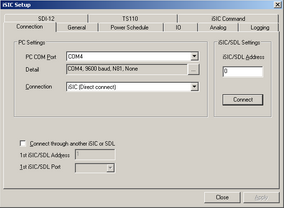
Figure 3: iSIC connection window
15. Open the Logging tab.
16. If the correct Log interval (min) and Sample interval (min) are displayed the iSIC is fixed and ready for logging.

Figure 4: iSIC logging window
17. If the correct Log interval (min) and Sample interval (min) are not displayed follow the steps below.
18. Click Project | Setup Device Wizard
19. Click Next > until step 6 is reached. Do not change anything on any step.
20. Select the iSIC to reprogram and click Program iSIC.

Figure 5: Programming the iSIC
21. Click Yes on the warning message that appears.
The iSIC firmware has now been updated and the system is ready for use.
REV: 13G18
