All iSIC data loggers are equipped with a DB-9 serial connector for direct-to-PC communication through iChart software. There are times when it is convenient to connect directly to iChart. For example, while configuring, calibrating or updating the firmware of an iSIC.
1. Open iChart without a current project.
2. Use a DB-9 data cable to connect the iSIC to the PC.

Figure 1: Step 2
3. From the menu bar select Advanced | Terminal.
4. Confirm that the correct PC COM Port is selected and set the Connection to Direct Connect. Make sure the “Use iSIC” box is unchecked. Click Connect.
5. The Terminal window will appear.
6. Cycle the power to the iSIC. To do this, disconnect one of the leads from a battery terminal and then reconnect the lead. This temporarily changes the connection settings to communicate directly.
7. It will take 30-45 sec for the Terminal to display the messages received from the iSIC as it reboots. The two lines beginning with % show the permanent and temporary communication settings, respectively. If temporary communication is shown as %232, then the iSIC is configured for direct connection. Close the Terminal window.
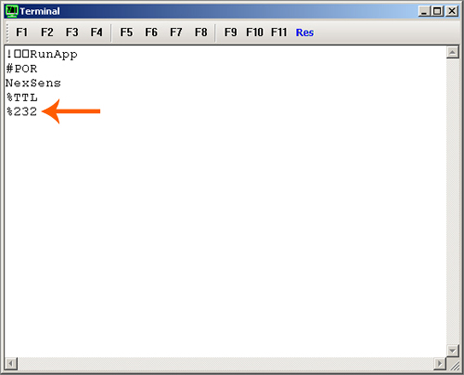
Figure 2: Step 7
8. From the menu bar select Edit | Preferences.
9. Switch to the GUI tab.
10. Check the “Enable advanced interface” box, then click OK.

Figure 3: Step 10
11. From the menu bar select Advanced | iSIC | iSIC.
12. Confirm that the correct PC Com Port and Address are selected and set the Connection to iSIC (Direct connect). Press Connect.
13. Switch to the General tab.
14. Check the “Change protocol” box and from the drop down menu select Direct, then clickApply. The iSIC data logger is now permanently configured for direct connect communication.

Figure 4: Step 14
15. Uncheck the “Change protocol” box. Click Close.
REV: 13G18
