In order to open multiple reports on iChart’s startup, first make sure that iChart is up to date:
After iChart has been updated:
1. Open iChart.
2. Click Edit | Preferences.
3. The System Setup window will appear.
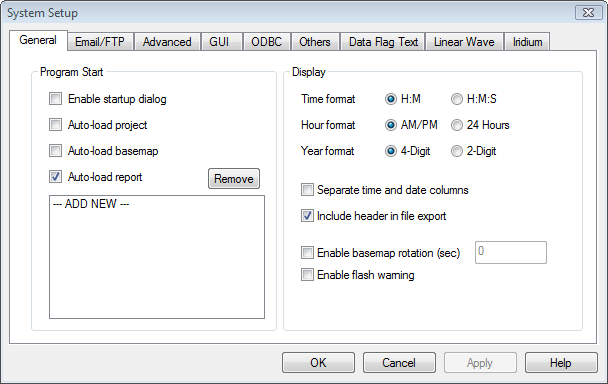
Figure 1: System Setup window
4. Make sure that “Enable startup dialog” is unchecked.
5. Place a check mark in “Auto-load report”.
6. Click “— ADD NEW —“. The iChart Report File window will appear, showing iChart’s Users folder.

Figure 2: iChart Report File window
7. Locate the .Report folder of the current iChart project file. Double-click the file to open and view its contents.
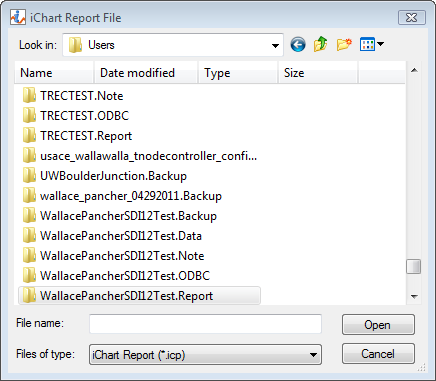
Figure 3: Locate .Report folder of current project | Double-click to open
8. Within this folder, locate the report file(s) that will be automatically opened on startup. They should end with the extension “.icp”.
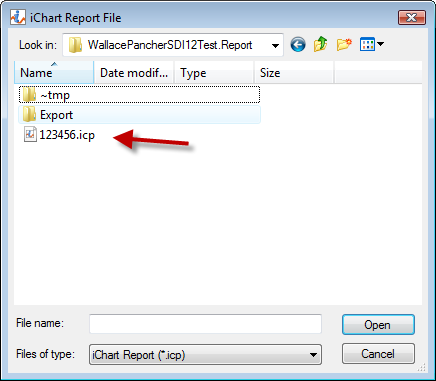
Figure 4: Locate .icp file
9. Select the .icp file and Open it. This will pull the report into the box below “Auto-load report” in the System Setup window.
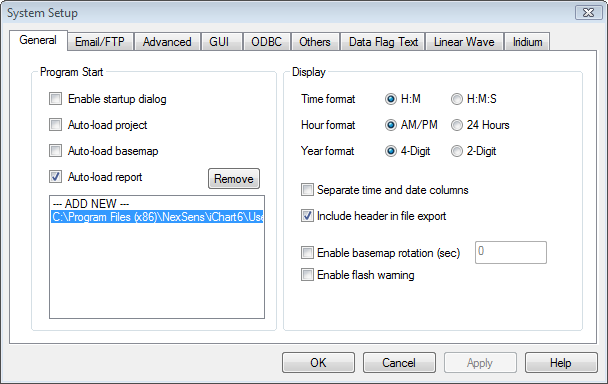
Figure 5: Report added as shown in System Setup window
10. Repeat the steps as needed to add multiple reports and then click OK.
REV: 13J12
