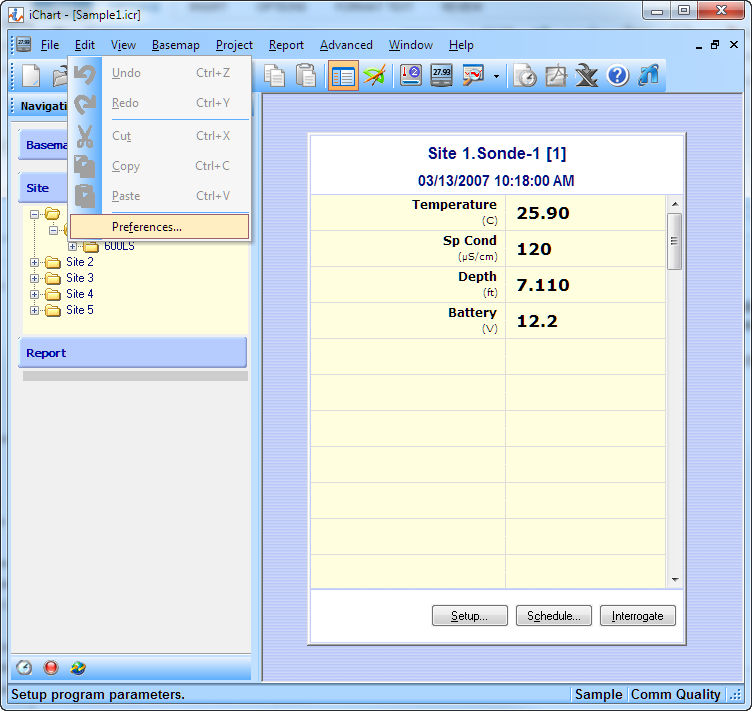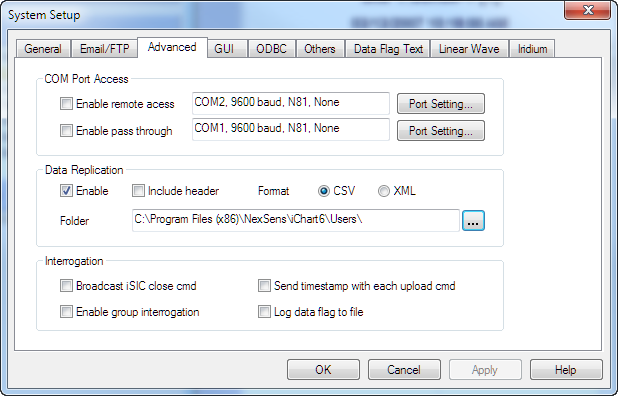Data replication duplicates all data as it is downloaded by iChart into a separate location on the computer.
Below are Couple of notes regarding how this feature works.
- Data is still stored in binary format in the <ProjectFileName>.data folder like normal regardless of this setting
- Data is appended to this file every time new data is interrogated from the logger
- This is a live process and it will not retroactively add data to the file which has already been downloaded
- If the user wants to begin a new file, either move the existing file to a new location or change the destination directory in iChart to a new location
The steps below show how to setup this feature.
- With the project file open, click Edit | Preferences
- Click the Advanced tab
- Check the Enable box under Data Replication
- If headers (parameter in row 1, unit in row 2, and data in row 3 to n) are desired in the report, check the Include header box
- Select either CSV or XML as the output format
- Click the … and select the destination folder
- The file name is based on the logger’s name in the project file
- Click OK

WARNING: LEAVING THE FILE OPEN CAN CAUSE ICHART TO CRASH WHEN IT ATTEMPTS TO WRITE TO THE ALREADY OPEN FILE