If iChart ever reads data input by a sensor as “INVALID,” it will be necessary to verify if the sensor is reading incorrectly. The problem may be elsewhere and completing these steps may rule out sensor failure and save on costly repairs.
1. Make sure the sensor is connected to the data logger.
2. Open iChart with the current project.
3. Click Advanced | iSIC | iSIC. The iSIC Setup window should appear.

Figure 1: iSIC Setup Window
4. Enter the correct connection type and iSIC or SDL address. If connecting directly to the iChart PC, make sure the correct COM Port is selected.
5. Click Connect.
6. Select the General tab to allow the iSIC’s configuration to be read.
7. Select the SDI-12 tab.
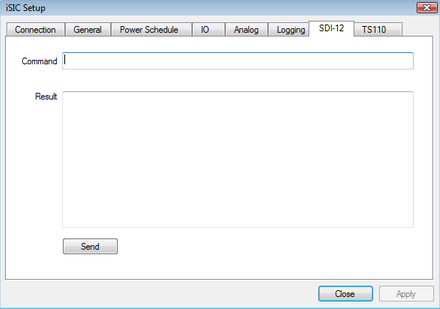
Figure 2: SDI-12 Tab
8. To find the sensor’s SDI-12 address, type this command:
“?!”
A result in this format should appear:
“a<CR><LF>”
Note: “a” is used as an example address above. Record the sensor’s actual address. It will be used in sending other commands.
9. Send this command:
“aM!”
A result should appear in this format:
“atttn<CR><LF>”
Note: “a” is used as an example address. “ttt” is the number of seconds the sensor needs to take a reading. “n” is the number of parameters the sensor reads.
10. After waiting “ttt” seconds, send this command using the sensor’s actual address:
“aD0!”
A result should appear in this format:
“a<values><CR><LF>”
Note: “<values>” are the parameters. Each one will be separated by a plus sign (+).
11. Send “aDn!” to receive the remaining parameters.
Note: “a” is the sensor address and “n” is 1 to 9 (aD1!, aD2!, aD3!…).
12. Verify that each parameter is not out of range. It may be beneficial to write each parameter reading down for verification.
REV: 13G29
