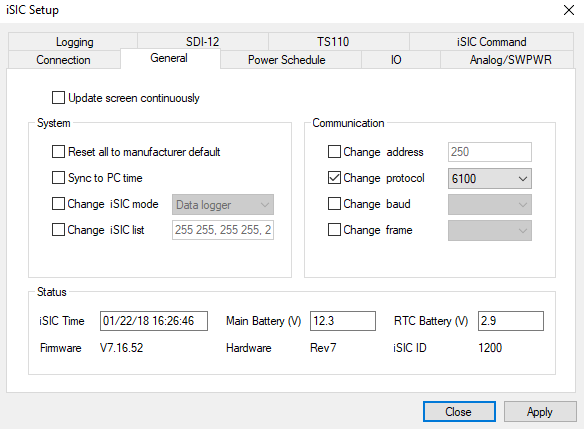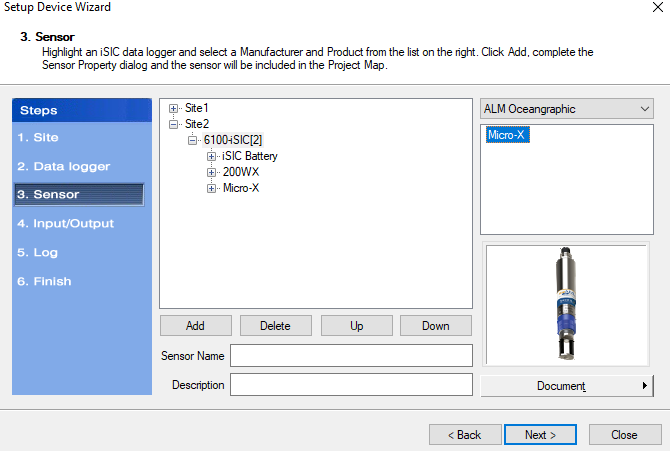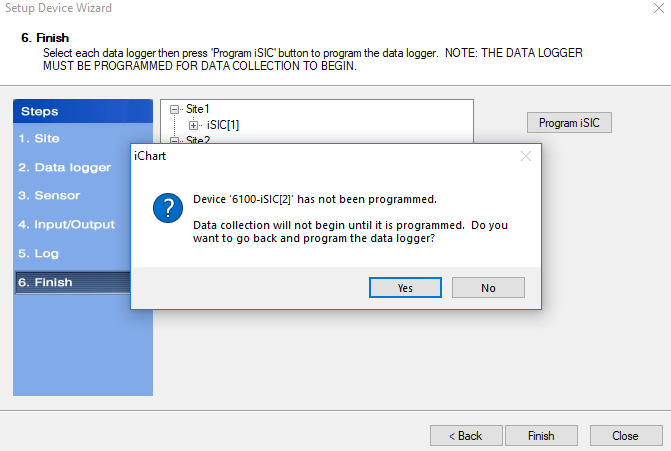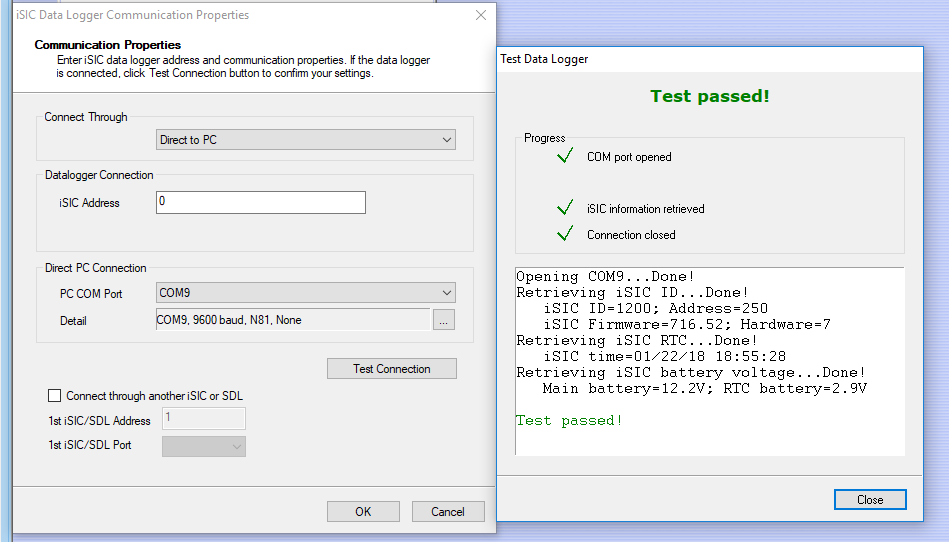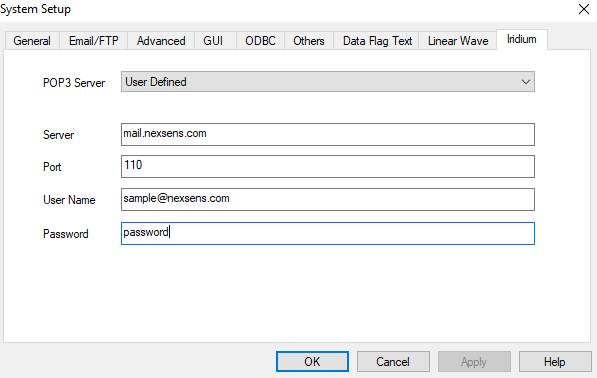If satellite telemetry is added to an existing data logger it will be necessary to update the iSIC protocol and iChart configuration to begin acquiring data remotely.
Change iSIC Protocol
- Establish a direct connection with the data logger in iChart.
- Apply power and connect a COM cable to the iSIC.
- Navigate to Advanced|iSIC|iSIC.
- Select the proper COM port, Direct Connection type, and the proper iSIC Address.
- Hit Connect and move to the General Tab
- Check the box labeled Change Protocol and select 6100-iSIC from the drop-down list.
- If you are unable to modify this option, click here for instructions on enabling the iChart advanced interface.

- Click Apply and return to the Connection tab to disconnect.
- If you are unable to modify this option, click here for instructions on enabling the iChart advanced interface.
- Check the box labeled Change Protocol and select 6100-iSIC from the drop-down list.
Configure iChart Project
If the logger was configured for direct download or cellular/radio telemetry prior, the logger will need to be reprogrammed as a 6100-iSIC
- Open up the existing iChart project.
- Connect to the logger to download any remaining data stored in its memory (the reprogramming process erases flash memory).
- Navigate to Project|Setup Device Wizard
- On Step 1, add a new Site to the project.
- On Step 2, click on the new site and select 6100-iSIC from the NexSens list to Add
- On Step 3, add the same sensors, parameters, and communication port settings that were being recorded on the original logger profile.

- On Step 5, set the sample and log interval as desired
- Note that data will automatically be transmitted over satellite each log interval.
- On Step 6, select Finish.
- Re-connect to the logger directly.
- In the navigation panel of the project right click on the new logger and select Property.

- Navigate back to Project|Setup Device Wizard
- Right click on the original (non 6100-iSIC) site and select ‘Disable’
- This will stop iChart from automatically trying to download data from this old site.
- All previous data records and reports will still be accessible.
Configure Iridium Server Settings
- In the navigation panel, right click on the 6100-iSIC again and Select Property and this time switch the Connect Through option back to Internet, ensuring the proper IMEI and iSIC address are shown.

- Note that any blank spaces following the IMEI will cause data acquisition to fail.
- This will instruct iChart to search the webmail server attached to the satellite modem for new data when the logger is interrogated.
- Navigate to Edit|Preferences|Iridium
- Enter in the user or NexSens-configured webmail server information, taking care to add no extra spaces and click OK.
- Copying and pasting from notepad is the best way to ensure entries are properly set.

- Attempt a manual interrogation a few minutes after the first expected transmitted reading has occurred to verify the data is properly downloaded.
If transmissions are only required occasionally, please reference this article explaining how to configure the logger to send only certain readings during deployment.