Uploading a Project Logo
A company or organization logo can be configured to replace the default WQData LIVE image in the upper left corner of a Project page.
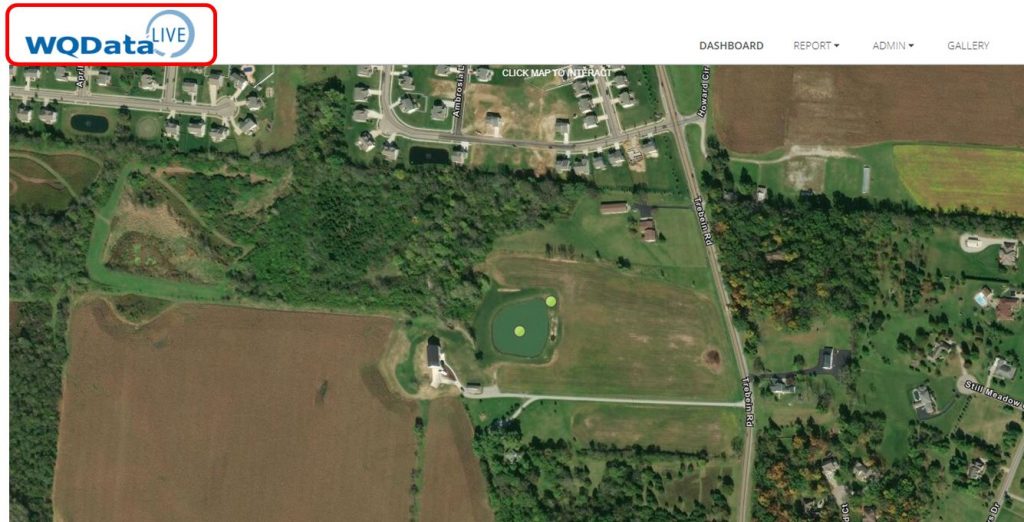
Figure 1: Default WQData LIVE Logo location.
- Click on the ADMIN | Settings tab located at the top of the project dashboard.

Figure 2: ADMIN | Settings menu.
- Open the Project/Site tab, then select Project to open the settings menu.
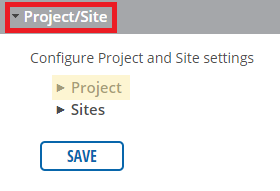
Figure 3: Project/Site settings.
- Locate the Logo field, then select Browse to select the desired logo image file from local storage. Once selected, click Open to upload it.
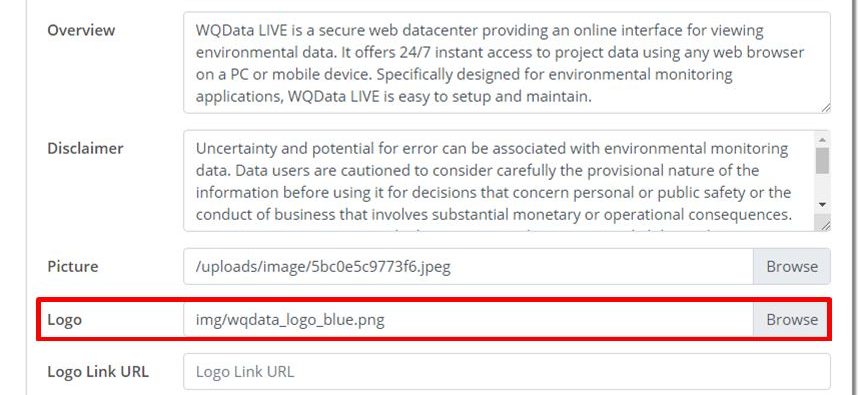
Figure 4: Logo file selection in the Project and Site settings menu.
- Optionally, a URL can be entered to redirect users when the logo is clicked.
- Note that the complete website address (including https://) must be listed.

Figure 5: Add Logo URL (optional).
- Once the logo has been selected, click SAVE at the bottom of the Project/Site display. WQData LIVE will refresh and the new logo will be displayed on the project dashboard.
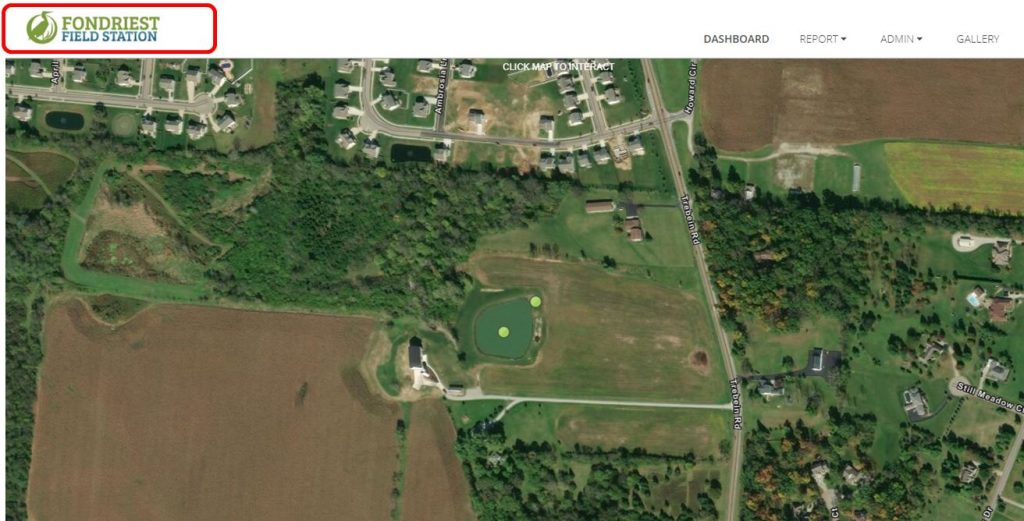
Figure 6: Updated Logo.
