Setting Rain Alerts
A separate section of the WQData LIVE Alarm tool allows G2-RAIN users to configure Rain Alerts. When triggered, such alerts notify project personnel that a rain event has occurred.
- Access this feature by navigating to ADMIN | Alarms at the top of the Project Dashboard.
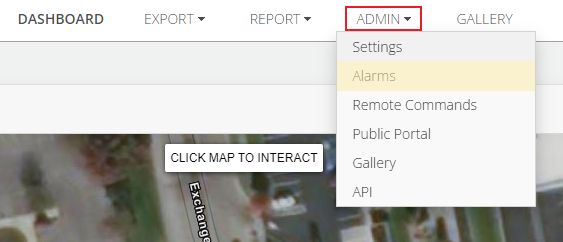
Figure 1: ADMIN | Alarms menu.
- Expand the Rain Alerts section by clicking on the gray bar (if it is not already showing). Then, click ADD RAIN ALERT.
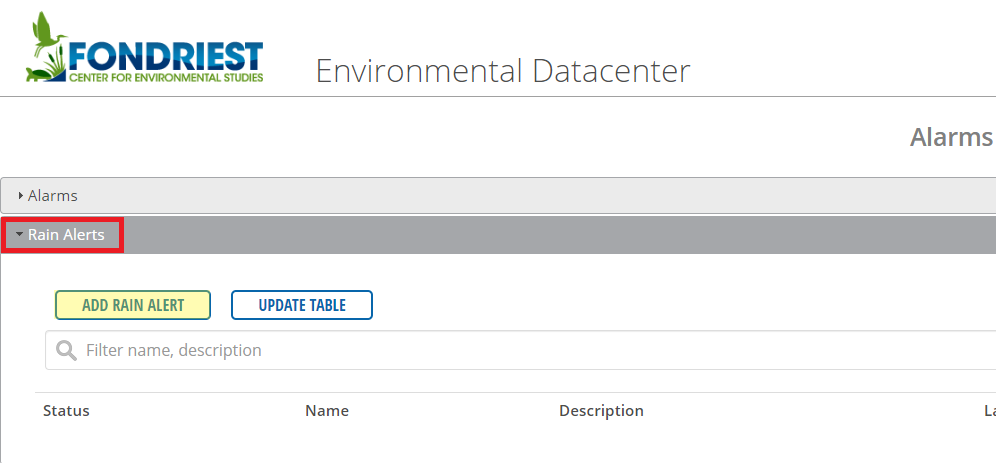
Figure 2: Expanded Rain Alerts section.
- The Add New Rain Alert menu contains several user-customizable options:
- General Info – Entry of name and description for the alarm and setting the enable/disable status.
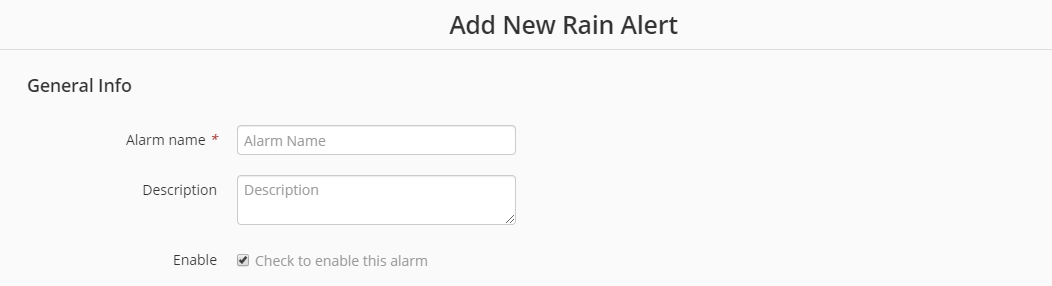
Figure 3: Add New Rain Alert | General Info menu.
- Rain Event Conditions – Set the event conditions to trigger an alarm:
- Total Rain Parameter – Choose the data logger and specific parameter that will trigger the rain event.
- Total Rain Threshold – Any precipitation amount that is larger than the value entered will trigger a rain event.
- Total Rain Window – The time in which the Total Rain Threshold value must be met or exceeded for an alarm to be triggered.
- Event ends after – The length of time that must pass with no precipitation to end a rain event.
- Qualifying Rain Event has – Set the dry period (rain below threshold value) duration necessary to begin a new rain event.
- And there is – Time the logger must go without recording any rain during a dry period to begin a new rain event.
- Rain Event Conditions – Set the event conditions to trigger an alarm:

Figure 4: Rain Event Conditions menu.
- Trigger Action – The trigger action for the alarm is optional and allows the user to specify who will be notified via email when the alarm is triggered.
- Set the Recipient Type either to individual emails or a user-generated Group.
- For individual emails, enter one per line in the Recipients box.
- For Groups, select a previously created Group from the list, or create a new one.
- The Message gives the group or individuals a summary of the alarm and sends at each triggering of an alarm.
- If needed, expand the message box by clicking on the diagonal lines in the lower right hand corner of the box and then dragging them outward.
- Set the Recipient Type either to individual emails or a user-generated Group.
- Trigger Action – The trigger action for the alarm is optional and allows the user to specify who will be notified via email when the alarm is triggered.
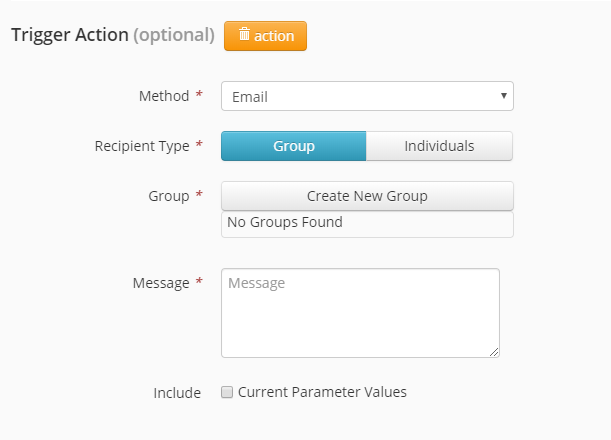
Figure 5: Trigger Action configuration menu.
- Reset Action – Sends an optional email notification at the conclusion of a rain event/resetting of the alert.
- Parameters are the same as those for the Trigger Action.
- Reset Action – Sends an optional email notification at the conclusion of a rain event/resetting of the alert.
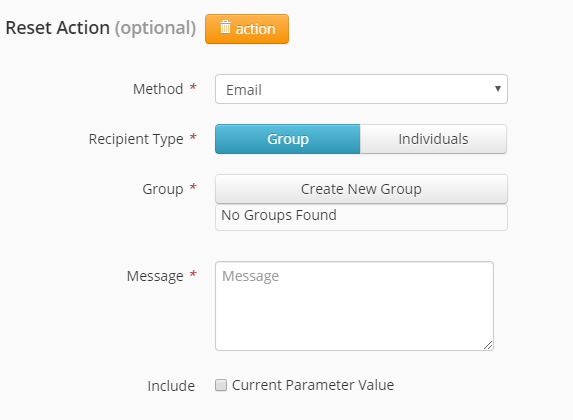
Figure 6: Reset Action configuration menu.
- After making any changes, then click SAVE at the bottom of the page.
