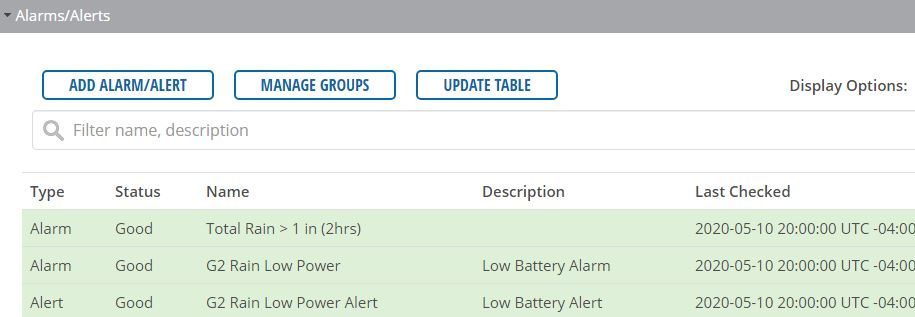Enable/Disable Alarms
Alarms can be quickly enabled and disabled from the configuration menu.
To enable/disable alarms:
- Navigate to ADMIN | Alarms on the WQData LIVE Project Dashboard.
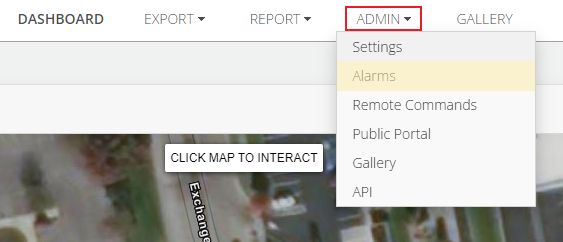
Figure 1: ADMIN | Alarms settings.
- To disable an active alarm, select the Enabled display filter to view all active alarms. Click on the alarm to disable.
- Click the Edit button (pencil icon) next to the General Info section of the alarm overview.
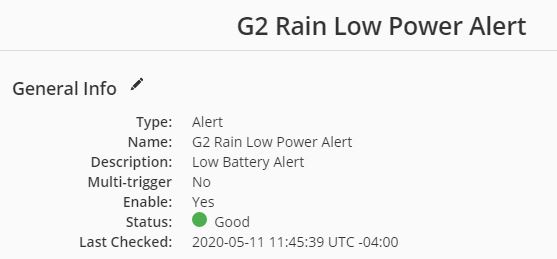
Figure 3: General Info section of alarm summary.
- Un-check the Enable box and click Save to disable the alarm.
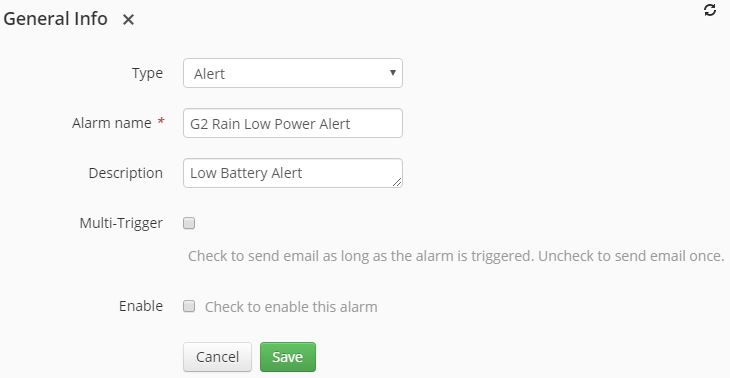
Figure 4: Uncheck Enable and save to turn off the alarm.
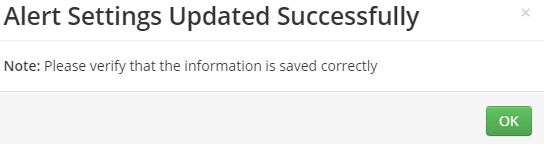
Figure 5: Prompt confirming successful disabling of the alarm.
- To re-enable a disabled alarm, filter the list to show Disabled alarms. Then, perform the same process in steps 3-4, but check the box to enable the alarm.
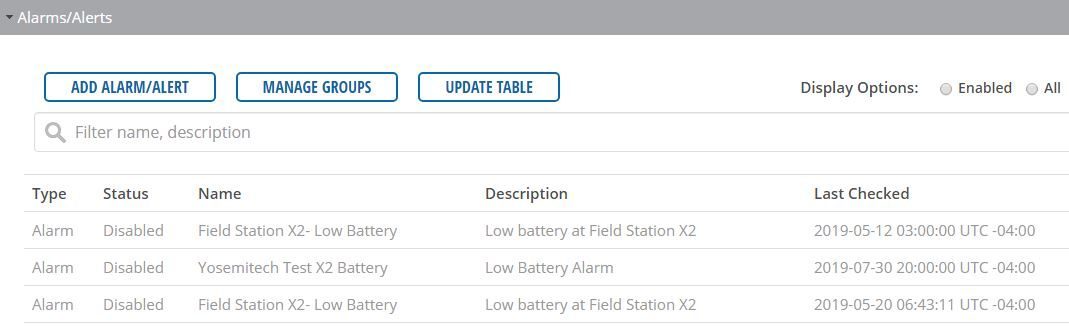
Figure 6: List of Disabled alarms on the project.