Data Export: GLOS API
Using the GLOS API option in the Data Export tool, users can share their project data directly with the Great Lakes Observing System (GLOS) in the format recognized by GLOS. Saving/memorizing a template allows WQData to send data automatically at a specified interval.
General
To create a Data Export with the GLOS API:
- Navigate to the Data Export Tool and enter a name and description for the export template.
- Choose the GLOS API format.
- The GLOS API format must include a valid Platform ID recognized by the GLOS or NDBC data platform.
- Choose the proper Platform ID Type.

Figure 1: Data export template example.
Parameter Configuration
- Use the Select Parameter option (left image) to view the available parameters (right image) for the site that will export to GLOS.
- Utilize the search bar for quicker selection.
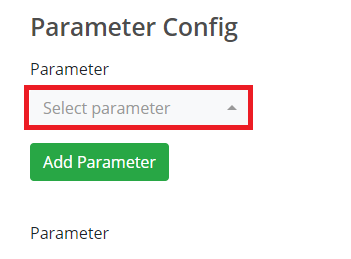 Figure 2: Data export parameter selection drop-down menu. | 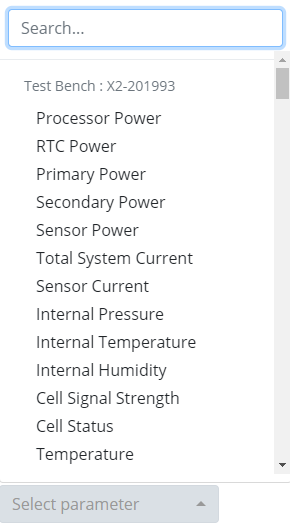 Figure 3: Export parameter list. |
- Choose a name for the parameter.
- Auto-Name: An Auto-Name is automatically generated based on the WQData LIVE parameter name. WQData LIVE will map this parameter with a GLOS standard name.
- Predefined Standard Name: A Predefined Standard Name is one that is recognized and provided by GLOS.
- Custom Name: The user may insert a custom name. However, this name must be presented to GLOS and NexSens prior to setup for the name to be recognized.
- Enter the Depth Value applicable to the parameter in meters.
- A custom value may be entered. Floating point numbers are acceptable.
- Note: Only enter the depth value if necessary and agreed upon by GLOS.

Figure 4: Choose a depth value (in meters).
Date Range Configuration
- Repeat steps in the parameter configuration section until the list includes all desired parameters.
- Follow the link below to set a date range for the Data Export.
- Note: Always set the time zone to UTC time, as GLOS requires this standard.
- Date Range Configuration
Send the Data Export
Sending the data export to GLOS requires an API key. GLOS will grant API keys in conjunction with NexSens Technology. After entering the key, the data export will send to GLOS based on the interval outlined in the Date Range Configuration.
