Sync X2 Logger Clock
X2 systems with active telemetry will have their clocks synced automatically once per week. Any other X2 system that falls into one or more of the following categories should have their clocks synced manually prior to deployment, or periodically during use (as required), to prevent the escalation of clock drift:
- Direct (no active telemetry) X2 models
- Iridium satellite communication-equipped X2 loggers
- Radio system X2 units relying on precise transmission offset timings for the network
- Any X2 system that is being redeployed after an extended period of storage
Note that each X2 logger clock is synced to UTC standard (UTC-0:00) time. Data uploaded to WQData LIVE is converted from UTC standard to local time depending on the time zone configured in the user’s WQData account settings.
- Connect the X2 logger to a PC and launch the CONNECT software.
- On the CONFIG tab, click the Read RTC button to verify logger communication and confirm the current time.

Read the current time from the X2’s clock.
- Select the drop-down arrow to the right of the Read RTC button and click Sync to PC Clock.
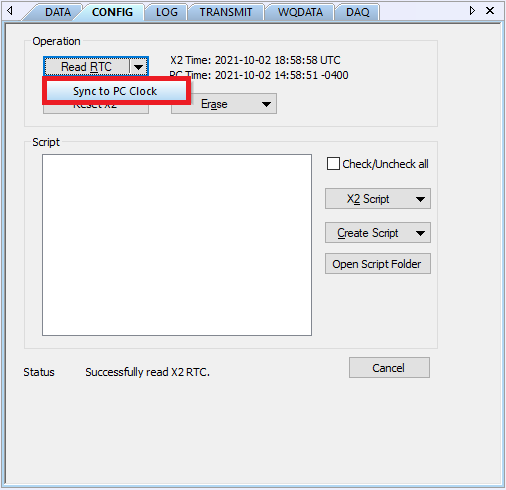
Sync logger time to PC time.
- CONNECT will automatically determine the time zone from the PC and apply the correction when syncing the X2 clock to UTC standard time. In the example below, the PC time is in the eastern time zone (North America), which is 4 hours (-0400) behind UTC time.
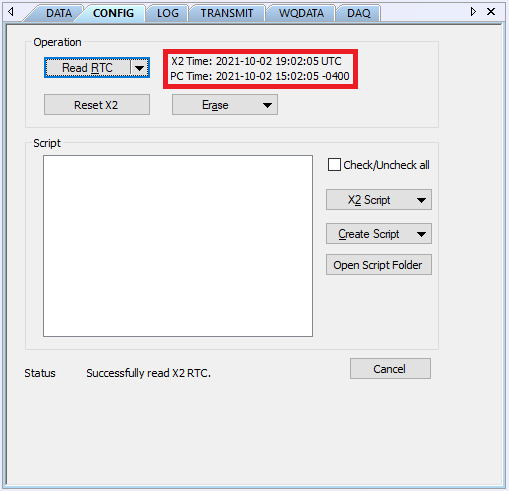
Successfully synced the X2 clock.
