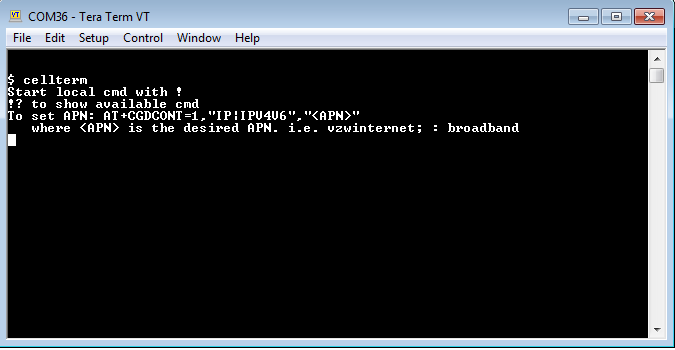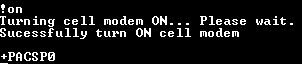Set an APN on a Cellular iSIC V2
Establish a Terminal Connection
Follow this article to establish a terminal connection with the iSIC-V2 using a UW6-USB-485P cable.
Enter the Cell Terminal
- Depending on the schedule, the iSIC-V2 may attempt to take a reading or send data during configuration and output text similar to that in the image below. Hit Enter or Ctrl+C to stop the text and open up a command line.
- Send the cellterm command to open up a communication channel with the modem.
- Turn on the cell modem using the !on command.
- Send the AT+CGDCONT=<cid>,<PDPType>,<APN> command to set the APN
- <cid>
- Will typically be 1 for global modems, 3G AT&T and Verizon modems, and 4G AT&T modems.
- Will be 3 for most Verizon 4G modems
- <cid>
- <PDPType>– note the double quotation before and after must be included
- Is “IP” for 2G3G global modems
- Is “IPV4V6” for most 4G networks
- If using one version does not seem to work with the APN, try the other option.
- <PDPType>– note the double quotation before and after must be included
- <APN>
- If unknown, consult with the cellular provider. Common APNs for Domestic Verizon and AT&T accounts are provided below for reference.
- <APN>
| Provider | APN | Note |
| AT&T (dynamic IP) | broadband | |
| AT&T (static IP) | i2gold | |
| VZW (dynamic IP) | vzwinternet | |
| VZW (static IP) | xx.vzwstatic | xx is dependent on the account region ne01.vzwstatic (North East) nw01.vzwstatic (North West) so01.vzwstatic (South) mw01.vzwstatic (Midwest) we01.vzwstatic (West) |
- Several preset commands are available. Send the !? command to see what is available. In the screenshot below !attapn, !attapn3g and !vzwapn are available to automatically configure the APN for dynamic 4G/3G AT&T and 4G Verizon modem, respectively.
- Example of manually setting an AT&T 3G modem with a dynamic APN. (APN must be in quotes)
- Send the ^C (Ctrl+C) command to verify the configured APN matches what was sent.
- Send the ^S (Ctrl+S) command repeatedly until the signal quality is 9 or higher (leading number).
- Note: If the leading number that is returned is equal to 99, less than 0, or greater than 31, there is an error in signal quality.
- Signal strength, in dB, can be calculated using the following formula:
- -51 + (X-31)*2 = Y where,
- X is the first number
- Y is the calculated signal strength
- Signal strengths from -50 to -90 dB are adequate for cellular connection.
- -51 + (X-31)*2 = Y where,
- Send the ^G (Ctrl+G) command repeatedly until 0,1 is returned.
- Manually send the AT#SGACT=3,1 (Verizon) or AT#SGACT=1,1 (all other carriers) command and wait up to 30 seconds for a response. This will report the IP address in the form xx.xx.xxx.xxx that the modem acquired if it was able to successfully connect to the network.
- If an ERROR response is returned, extended error commands can be enabled by sending the AT+CMEE=2 command and re-sending the activation command in the previous step. Once this is done the error message will be replaced by a different message, typically ‘Activation Failed’ (generally due to incorrect APN or a cell account issue) or ‘SIM Not Inserted’ (if the SIM card is not making proper contact with the tray).
- Exit the modem terminal with the !exit command.
Additional Commands
These commands must be inserted while in cell term.
- AT+CGSN
- Displays the IMEI of the modem.
- AT#CCID
- Displays the SIM ID of the Sim card.