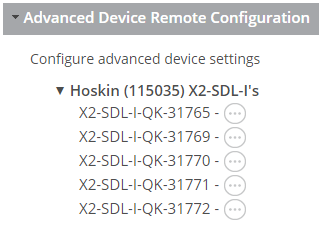Send Data to a FTP Server instead of WQData LIVE
Background Information
Certain organizations may not be permitted to allow data to reside on a 3rd party cloud server such as WQData LIVE. In these cases cellular X2-series data loggers can be configured to bypass WQData LIVE and transmit their raw XML data files directly to an FTP file server.
Notable restrictions of using straight-to-FTP data transfer from an X2 are:
- The FTP file format is XML.
- Multiple XML files per reading will be sent to the FTP server each time the X2 transmits.
- A custom user-developed script will need to be created to combine the XML files for each transmission and parse the data into the desired file format (ex. CSV).
The XML file structure for the direct FTP option, including the logger parameter IDs required for parsing the data, will be furnished upon request by NexSens Technology.
Enable FTP-only Transmission
- On the top right of your WQData Live project page, travel to the Admin | Settings tab.

Figure 1: Admin | Settings tab
- Scroll down and select the Advanced Device Remote Configuration tab. A drop-down menu will appear with each site name.
- From the drop-down menu, select the site containing the data logger and click on the logger name.
- Enter key ‘nexsens’ to access the Advanced Device Remote Configuration settings.
- Scroll down to Transmission Settings and choose FTP from the drop-down menu under New Value.
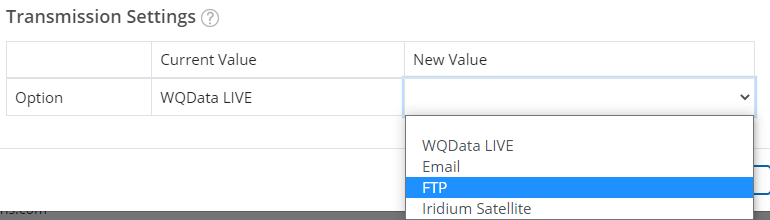
Figure 3: FTP transmission option
- Enter the FTP server’s login credentials into the available spaces.
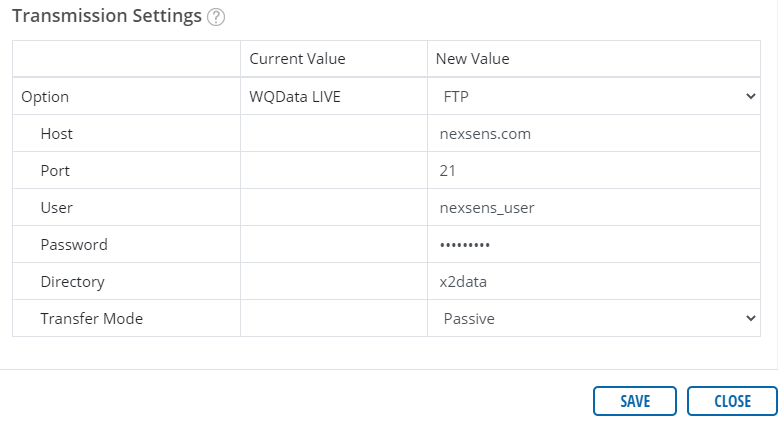
Enter the FTP Server’s login credentials.
- Click SAVE.
- The FTP transmission changes will be applied after the next scheduled transmission from the data logger.
- Once applied, the login credentials will be moved from New Value to Current Value.