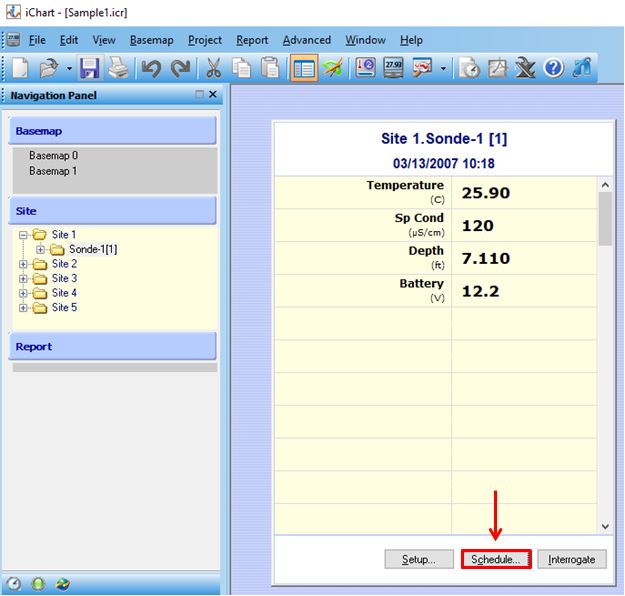Adjust RTC Clock Sync Schedule
To prevent the data logger clock from drifting over time, the RTC Sync Schedule should be enabled for each data logger within an iChart project. Note that this does not apply to 6100-iSIC (Iridium satellite) units which can only be synced with a direct cable manually.
- Within the iChart project select the Schedule button below the data chart.
- Note that each data logger will have its own clock sync schedule. Click on each logger in the Navigation Panel to verify/edit its unique schedule.
- On the Sync RTC Schedule tab, check the ‘Enable’ box and configure a clock sync schedule.
- Set the clock to sync at least twice per week, in case one attempt fails.
- If the logger’s telemetry is not continuously powered, verify that the selected RTC sync schedule coincides with a window where communication will be active.
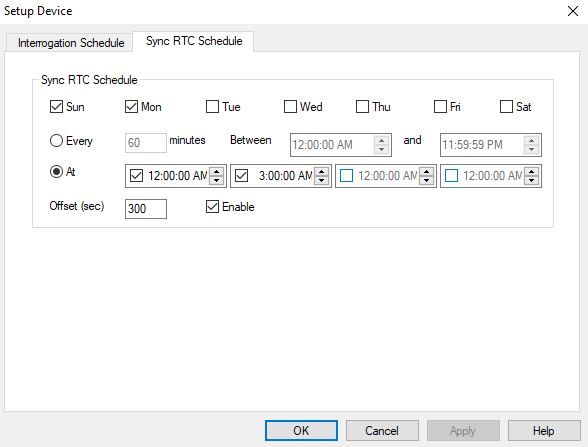
RTC Sync Schedule- with the listed settings, iChart will attempt to connect to the logger and sync its clock at 12:05am and 3:05 am every Sunday and Monday.
- Click OK once the desired changes to the schedule have been made and repeat the process to adjust the schedules of other loggers in the project (if applicable).