Read the mV value from a mV-RS485 Adapter in iChart
The current measured mV value can be read at any time from the mV-RS485 adapter using the iChart T-Node FR/mV-RS485 adapter interface.
Connection Directly to a PC
A mV-RS485 adapter can be directly connected to a PC using a NexSens RS-485 UW Sensor USB Adapter. This adapter provides the ability to check sensor functionality or adjust the sensor’s Modbus address.
- Connect the mV-RS485 adapter directly to the receptacle end of the UW-USB-485R cable.
- Plug the USB adapter into a PC containing the iChart software.
- Open iChart. (It is not necessary to open a current project)
- Open the diagnostic window in iChart by going to View | Diagnostic Window.
- Click Advanced | mv-RS485 Adapter | Setup. The T-Node FR/mV-RS485 Adapter Setup window should appear.
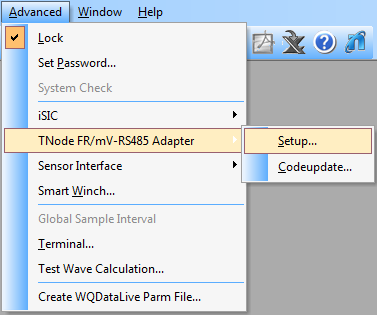
Figure 3: Open Configuration Menu
- Enter the appropriate communication settings and Modbus address of the adapter to be configured. Select the following:
- Connection type: Direct to PC
- Correct COM port. If a COM port is unknown, click here for instructions to identify it.
*If the Modbus address is unknown, the universal address 251 can be used to find the device, but only if it is the only Modbus device connected. Otherwise, the exact address must be entered in the Modbus Address field.
- Click the Connect button to open a connection to the device. When the button changes to Disconnect, click the Configuration tab to access the configuration settings. If the current configuration of the device does not show correctly, go back to the Connection tab, check the settings, and retry the connection.
- Click the Modbus Command tab.
- Select Read mV (Reg: 0x0002) from the command dropdown list.
- Click Send.
- The mV value will appear in the Result section.
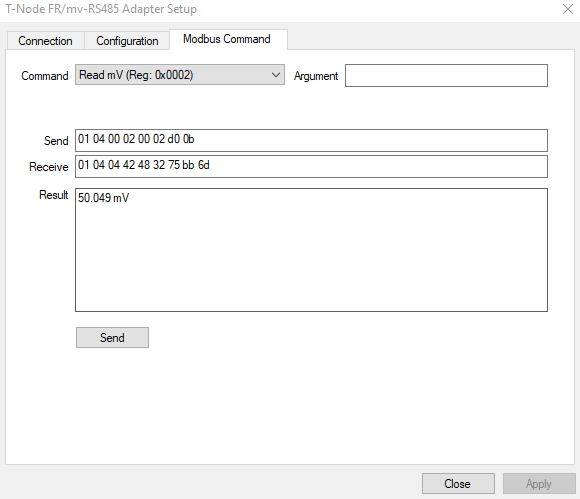
Figure 4: mV output from connected sensor.
- Click Close when done.


