X2 Selective Data Upload
The X2 is capable of logging data to its internal memory at a certain log interval but transmitting it at a different interval. This feature is useful for reducing the system’s data usage and telemetry on-time (thereby reducing the power consumption) but still monitoring system status remotely. During site visits, users can then periodically access and download the complete dataset directly from the unit.
Options include the ability to completely disable a certain parameter or the ability to upload that reading every x number of samples. For example, if the sensor is configured to log every 60 minutes, but the user only wants to upload the data 4 times a day, the logger can be configured to ‘Upload 1 of every 6 data points’. This will result in data logged internally every hour, but only the 12AM, 6AM, 12PM, and 6PM data points transmitted (over an 80% reduction in transmitted data).
This feature is particularly useful in Iridium data systems where data transmission is very expensive, especially in cases where confirming system operation is the primary objective of real-time transmission.
To set X2 selective data upload:
- Navigate to the Advanced Device Remote Configuration Tool within the administrator settings.
- Select the Site and then the desired data logger to make adjustments.
- Scroll down to Selective Upload and then open the drop-down menu for the sensor and parameters requiring selective upload.

Figure 1: Example Selective Upload menu for the X2 Meta Parameters.
- Enter the value for the parameter that will upload every x data points. (For Iridium systems, usually all other diagnostic parameters besides Primary Power and Internal Humidity are disabled.)
- In the example shown below, the X2 log interval is 15 minutes, and the transmit interval is 6 hours. The Primary Power parameter will upload on the 24th/final data point of the 6-hour window.
- Only one transmission will occur and only one data point will upload at the end of that 6-hour window.
- All other 23 data points will be logged on the X2 memory for direct download using CONNECT software.
- In the example shown below, the X2 log interval is 15 minutes, and the transmit interval is 6 hours. The Primary Power parameter will upload on the 24th/final data point of the 6-hour window.
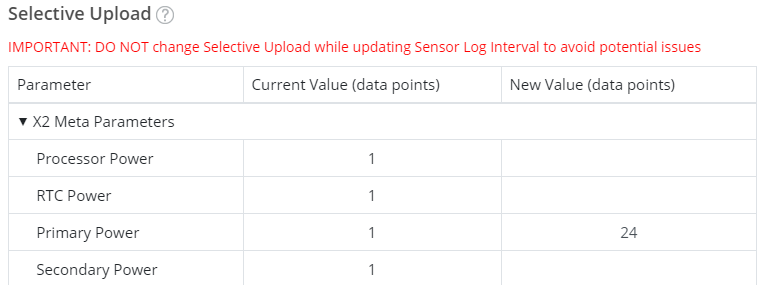 Figure 2: New value entered for Primary Power.
|
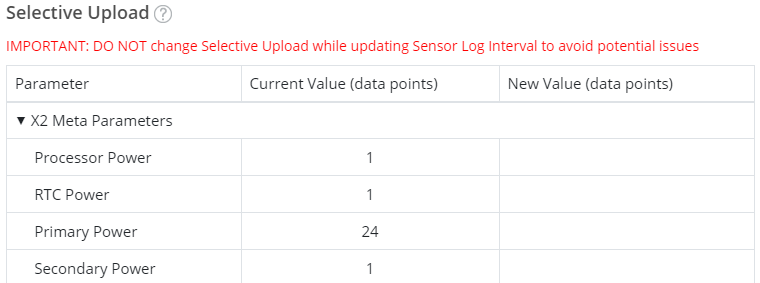 Figure 3: Current value for Primary Power is now 24. |
- After configuring all parameters as desired, click SAVE at the bottom of the Advanced Device Remote Configuration menu to apply.
Direct Download with CONNECT
When the X2 is available to directly download the logged data, follow the links below:
