It is possible to send automatically generated email reports, alarms and alerts through iChart software.
1. Open iChart to begin. Go to Edit | Preferences.
2. The System Setup window should appear. Click Email/FTP.
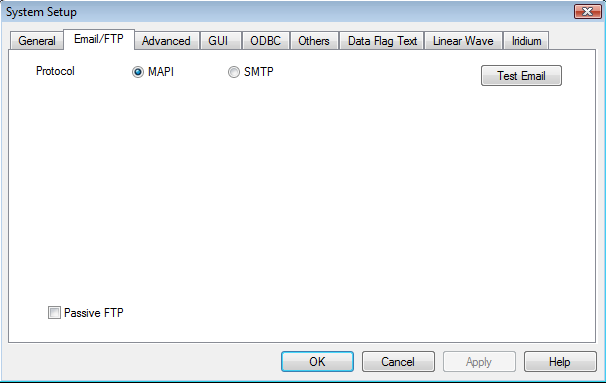
Figure 1: System Setup window with Email/FTP tab selected
3. Select the SMTP option.
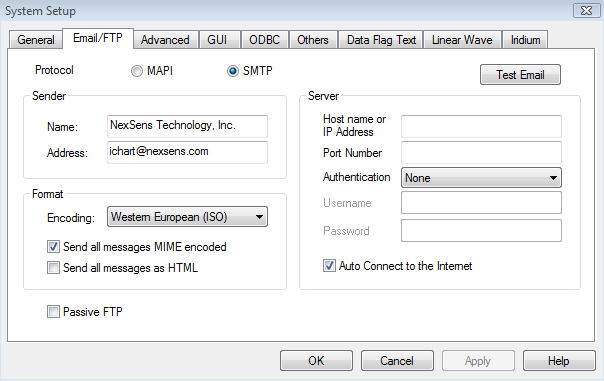
Figure 2: SMTP option within Email/FTP tab
4. Enter the sender’s information as it would appear in an email. In Figure 2, the name would appear as NexSens Technology, Inc. with a return email marked as ichart@nexsens.com.
5. Under Server, enter the SMTP server information for the email system. Figure 3 uses Gmail’s settings as an example. Please refer to an IT administrator for proper email server settings.

Figure 3: Populated server settings
6. Verify email settings by pressing Test Email. Enter an email to send to in the following dialog box.
7. Press OK. Another box will appear saying the test was successful if the settings were properly set.
8. Press OK in the System Setup to save settings.
REV:13D19
