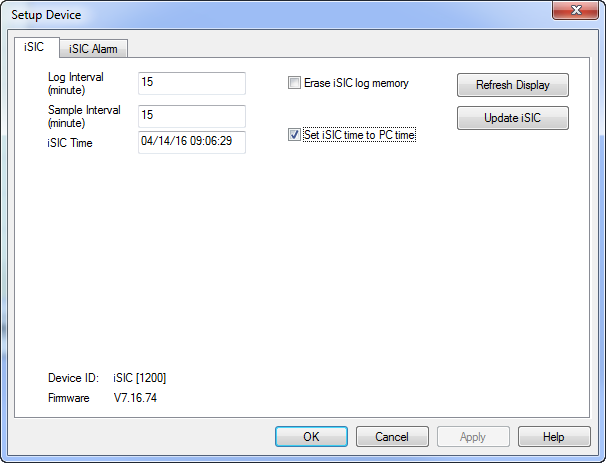Changing the data logger clock to match a different time zone is done by editing the Time Zone offset value and then syncing the logger’s clock to the PC clock.
- Open iChart with the current project file
- Click Edit | Preferences
- Under the Time section enter the appropriate number of seconds in the Time Zone offset box.
- Click OK
- Click on the logger in the Navigation Panel
- Click the Setup button located at the bottom of the current data box
- Place a check mark in the Set iSIC time to PC time box
- Click Update iSIC
- Confirm the time shown in the iSIC Time box is correct
- Note: This box only updates when either the Refresh Display or Update iSIC button is pressed. It is not a current/live reading.
- If the time is incorrect, go back and re-adjust the Time Zone Offset value in Edit | Preferences
- Click OK