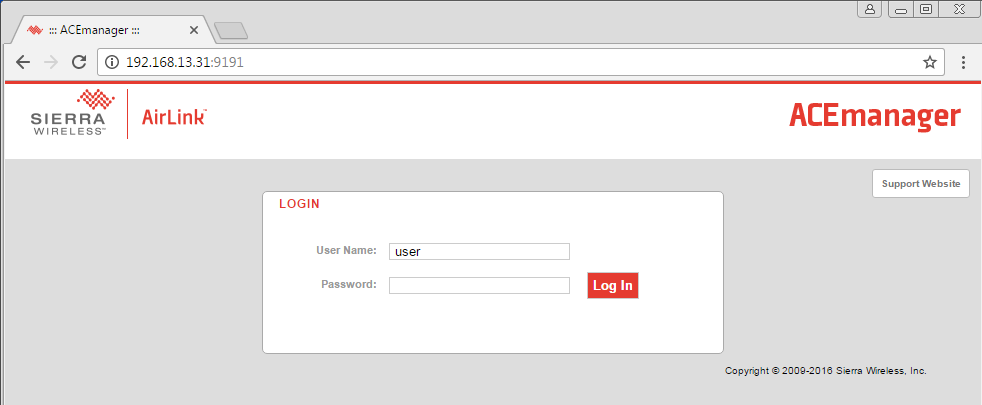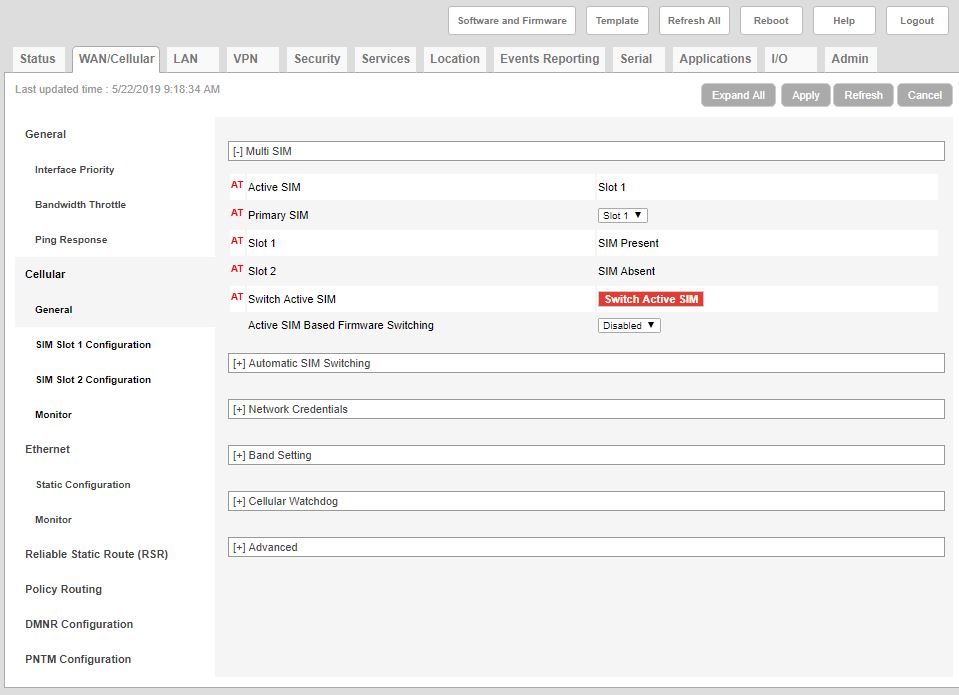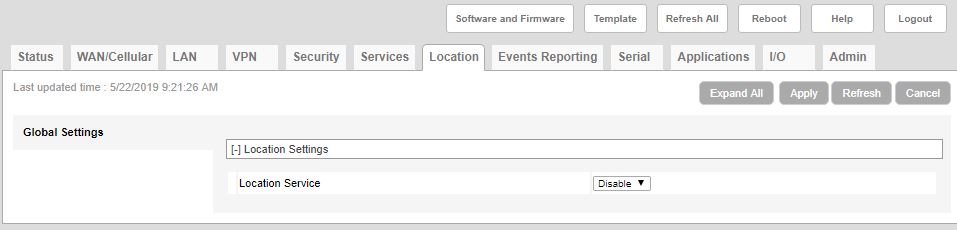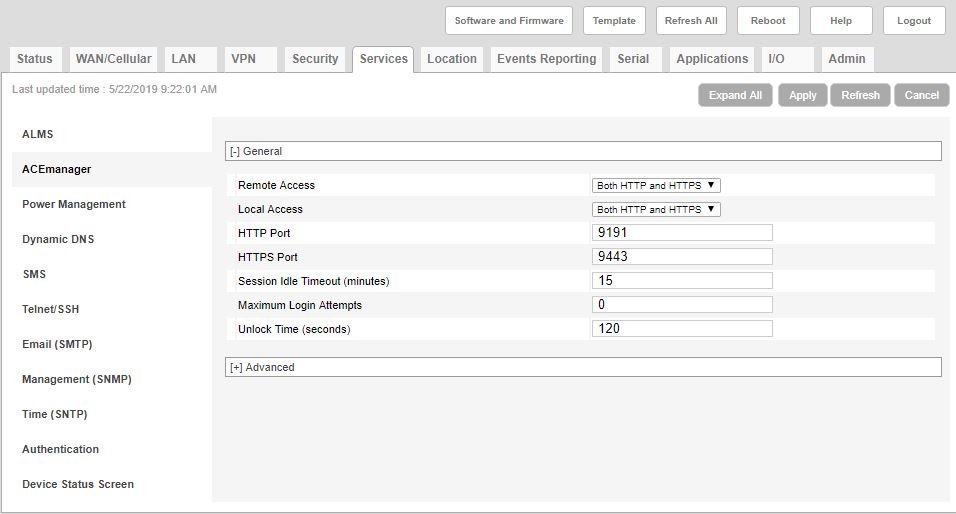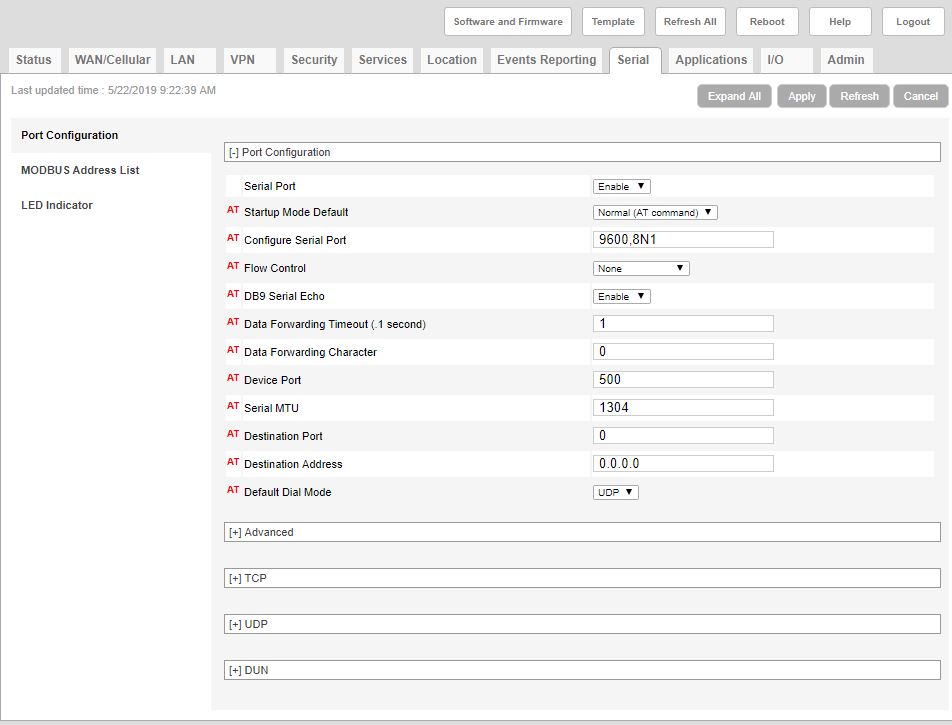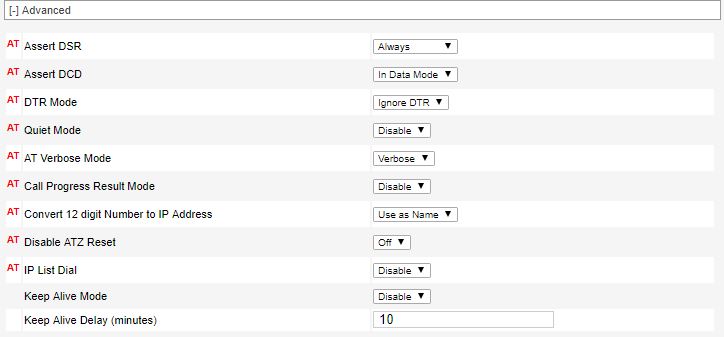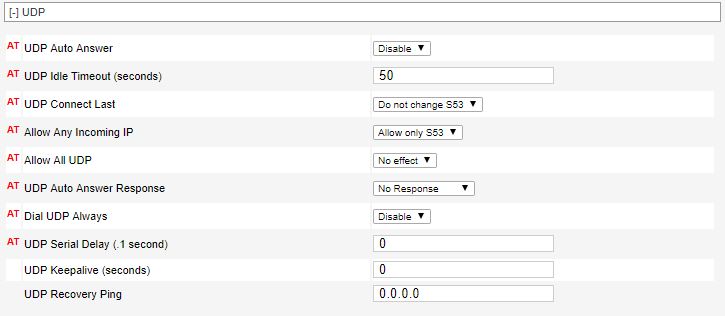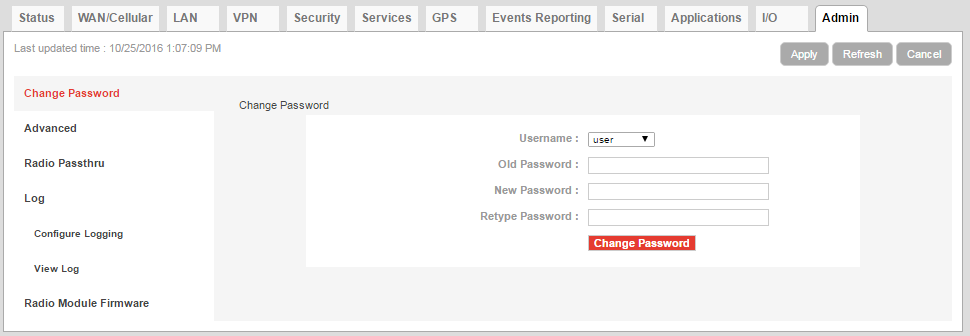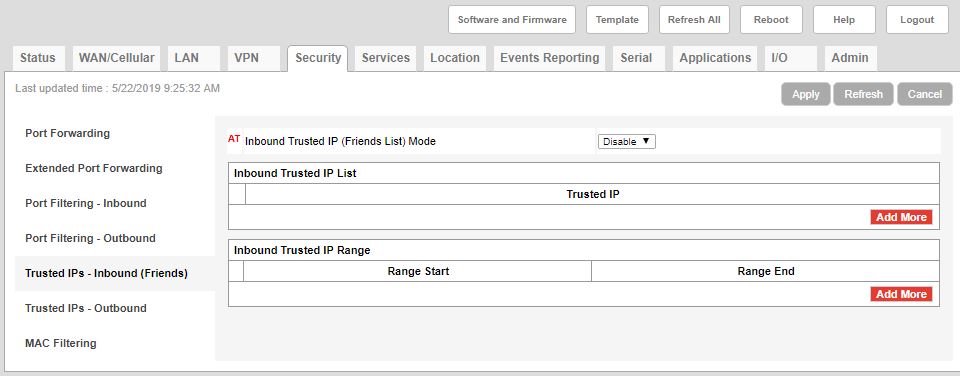All cellular modems that are used with a NexSens iSIC data logger or CB-series buoy must be configured with the proper settings to communicate and transmit data. While NexSens generally makes the required changes prior to shipping the modem, it may become necessary for a user to verify or change a setting.
This can be accomplished by connecting remotely or directly to the modem and using the Sierra Wireless ACEmanager utility.
Remote Connection
Use a remote connection if the static IP address of the modem is known and it successfully connects to the network.
- Launch an internet browser and type the static IP address of the modem followed by port 9191, or 9443 for https connections, into the search bar and hit enter . The ACEmanager login should appear if the connection was successful.
- Example entries for an IP address of 166.165.251.xxx
- http://166.165.251.xxx:9191
- https://166.165.251.xxx:9443
- Internet Explorer, Firefox, and Chrome are compatible. Other browsers may work, but have not been tested.
- Note that you may be required to update your browser if ACEmanager does not display properly.
- Example entries for an IP address of 166.165.251.xxx
Direct Connection
Use a direct connection if a static IP address is not assigned to the modem, or if it is unable to connect to the network.
Requirements:
Windows Computer
Power Source for RV50
Micro-USB to USB or Ethernet (RJ45) Cable
- Disconnect any antennas directly connected to the modem.
- This will ensure the modem is disconnected from the network while settings are being changed. If the modem has an active network connection, the computer will utilize the modem’s network and this may incur extra data charges.
- For modems installed in 3100-iSIC or MAST systems, disconnecting the N-style RF cable from the base of the iSIC enclosure is sufficient.
- Apply Power to the modem by plugging in the iSIC battery or AC adapter.
- Connect either the micro-USB to USB or Ethernet cable to the RV50 and the computer.
4. Launch an internet browser and type 192.168.13.31:9191 into the search bar and hit enter. The ACEmanager login should appear if the connection was successful.
- Internet Explorer, Firefox, and Chrome are all compatible. Other browsers may work, but have not been tested.
- Note that you may be required to update your browser if ACEmanager does not display properly.
ACEmanager Login
5. Connect to ACEmanager using the default username user and password 12345. Pre-configured modems shipped from NexSens will use the password Nex$en$1.
Required ACEmanager Settings
The following figures display the necessary settings for configuring an RV50 modem for use with an iSIC data logger.
After changing any settings in the modem, hit Apply before advancing to a new tab. Once all of the desired changes have been applied, select Reboot and let the modem restart. Reconnect to ACEmanager once the modem has reset to verify that any changes have been successfully committed.
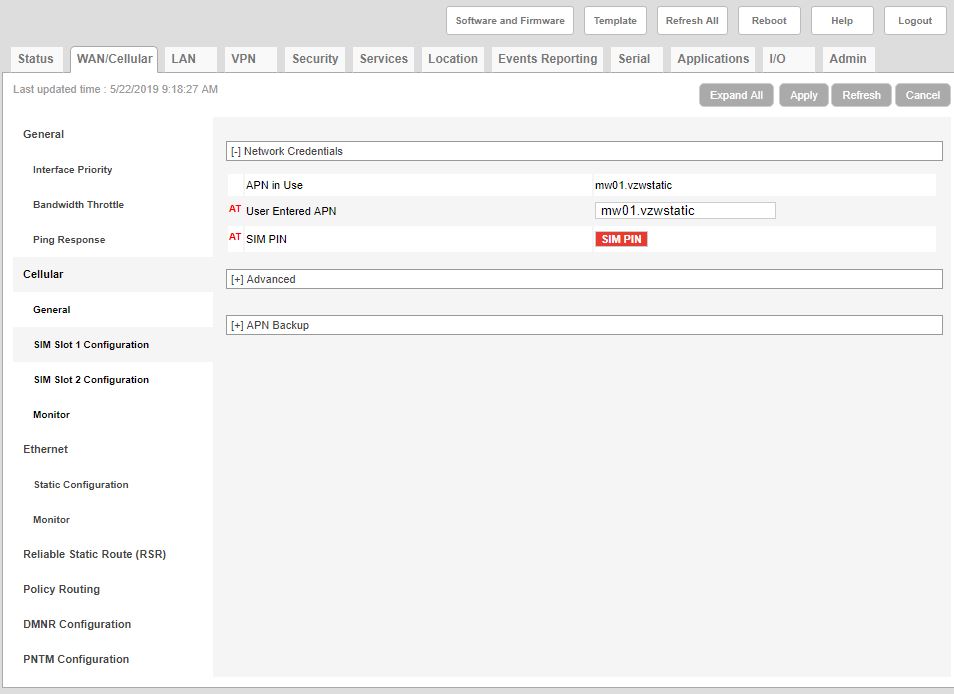
Figure 6: SIM Slot APN settings- These will vary depending on the service provider and deployment location. Shown is the standard static Verizon 4G APN for the Midwestern United States
Recommended ACEmanager Settings
Due to recent reports of Linux Trojan attacks on modems, Sierra Wireless has encouraged users to change the default ACEmanager login password for RV50 and LS300 modems to improve security. They also recommend enabling Inbound IP Filtering (Friends List) to limit modem access to only trusted IP addresses. More detailed information about this can be found in this Sierra Wireless Technical Bulletin first posted on September 27th, 2016.
Changing the ACEmanager password can be accomplished by navigating to the Admin tab and filling the required fields in the menu shown below.